Applies To: ■ PoliteMail Desktop ■ PoliteMail Online □ PoliteMail M365
Version: □ 4.9 □ 5.0 ■ 5.1+
Starting with version 5.1 of PoliteMail, a new item has been added in the Account Settings called "Froms", which allows you to manage your From permissions in a more intuitive and powerful way.

- The table lists all From email addresses and who the approved and pending users of the email address are.
- The layout of this table will vary depending on the current From Verification mode that is set.
Toolbar Options
- The Actions button also gives options to view or hide Froms that are currently unassigned, or to resend an approval request.
- The 'New Message' button allows you to select a From address and create a message from it. This button is not available on PoliteMail for the Outlook desktop.
- The 'New From' allows you to create a new From address.
- In addition, there is a "Show my Froms" button in the toolbar that allows the user to quickly view all the From email addresses they are authorized to use. To view all the Froms again, go under the Actions button to clear all filters.
Editing From Permissions
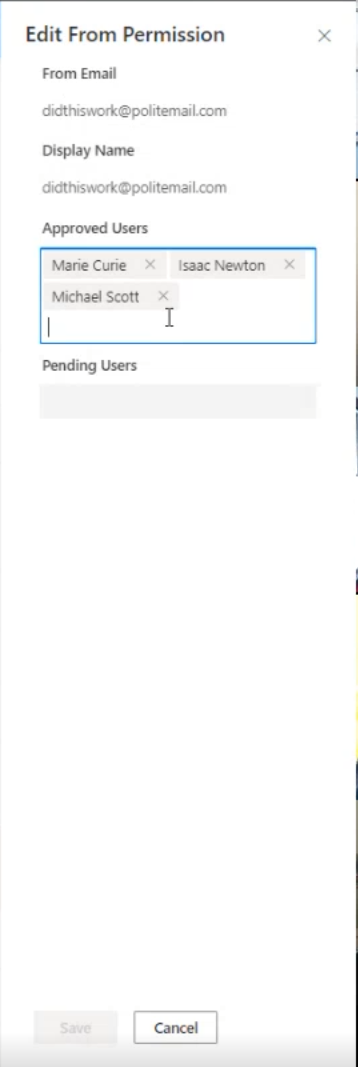 From the Froms screen, click on any From address to open the panel on the right.
From the Froms screen, click on any From address to open the panel on the right.- In the Approved Users list, you can enter the name of anyone else to add or click the x next to a listed name to remove them. Then click 'Save'.
From Verification Modes
There are three From Verification Modes available in PoliteMail under Settings > Server > Enforcement. Note that this setting is available only to a System Administrator. SysAdmins may also enter a string to restrict From addresses to a specific domain.
These settings will override your Exchange settings.
None: From settings are not validated.
Managed (default): Admins can override From permissions.
Strict: From permissions cannot be overridden at any time.
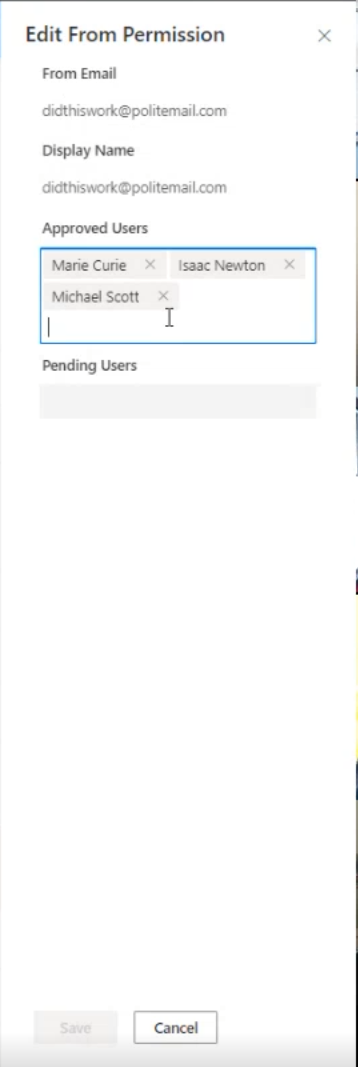 From the Froms screen, click on any From address to open the panel on the right.
From the Froms screen, click on any From address to open the panel on the right.