Applies To: ■ PoliteMail Desktop ■ PoliteMail Online □ PoliteMail M365
Sent Messages
 A ‘Download’ button can be found at the top of the Metrics Report, which allows you to view the item that was sent (if you don't see it, click the ... button). This is similar to a pre-flight test, but after the item has been sent.
A ‘Download’ button can be found at the top of the Metrics Report, which allows you to view the item that was sent (if you don't see it, click the ... button). This is similar to a pre-flight test, but after the item has been sent.
- In addition, you will also see an option to view the message from there, without downloading it. This allows you to re-send the message if you need to.
Use Case: As part of troubleshooting or verification, you want to confirm that the received message looks like what was seen from the Preflight Test, downloading the message will do so.
Accessing the Message
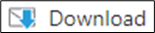 From the Results Report of the message, clicking the 'Download' button will download a .msg file that can be viewed as read-only in Outlook. This will display the actual message but will not affect the report metrics when you view it.
From the Results Report of the message, clicking the 'Download' button will download a .msg file that can be viewed as read-only in Outlook. This will display the actual message but will not affect the report metrics when you view it.
Notes
- .msg files can be viewed in any version of Outlook, or there are also third-party msg readers available.
- The message can be forwarded, but it will then be measured.
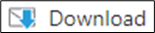 From the Results Report of the message, clicking the 'Download' button will download a .msg file that can be viewed as read-only in Outlook. This will display the actual message but will not affect the report metrics when you view it.
From the Results Report of the message, clicking the 'Download' button will download a .msg file that can be viewed as read-only in Outlook. This will display the actual message but will not affect the report metrics when you view it.