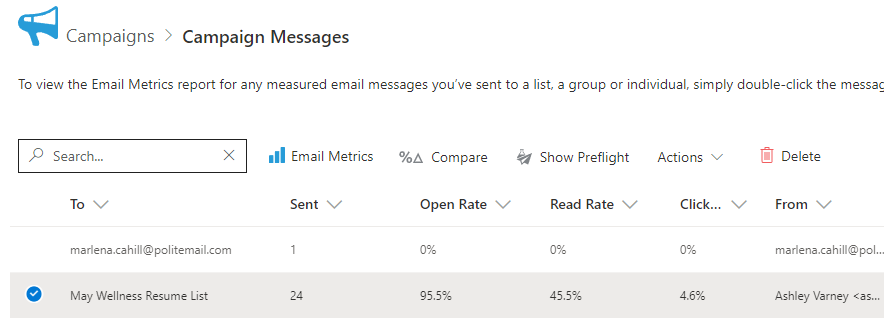Applies To: ■ PoliteMail Desktop ■ PoliteMail Online □ PoliteMail M365
Version: ■ 4.9 ■ 5.0 ■ 5.1+
Click on Campaigns > Campaigns (Results > Campaigns in v4.9). Double-click on the Campaign you want to remove the message from.
- Version 5: A list of all messages in the Campaign shows. Click the one you want to remove, then click the Delete button at the top.
- Version 4.9x: The Campaign Metrics page shows. In the yellow box at the top, click the number after 'Sent' to list all the emails that are part of the Campaign. Click on the message to remove and click 'Remove'.
Removing a message from a Campaign as described above does not delete the actual message; you can still search for and view Metrics for the individual message under Results.