Applies To: ■ PoliteMail Desktop ■ PoliteMail Online □ PoliteMail M365
Version: ■ 4.9 ■ 5.0 ■ 5.1+
Allowing a User to Opt In
While you can always add an opt-out footer to your messages and customize it so that users can opt in as well, users who have opted out already will not receive those messages. In addition, you may want to provide users with an opt-in link via a messaging system such as Slack or Teams, and then create a new Mailing List from those who have agreed to Opt-In. Here's how:
- You can view the Opt-In settings for any Mailing List marked as a Subscription List.
- To mark a List as a Subscription List, select it to reveal the pane on the right and check the 'Subscription' box. You will also need to select a sender name and sender email address from the drop-downs. Then click 'Save'.

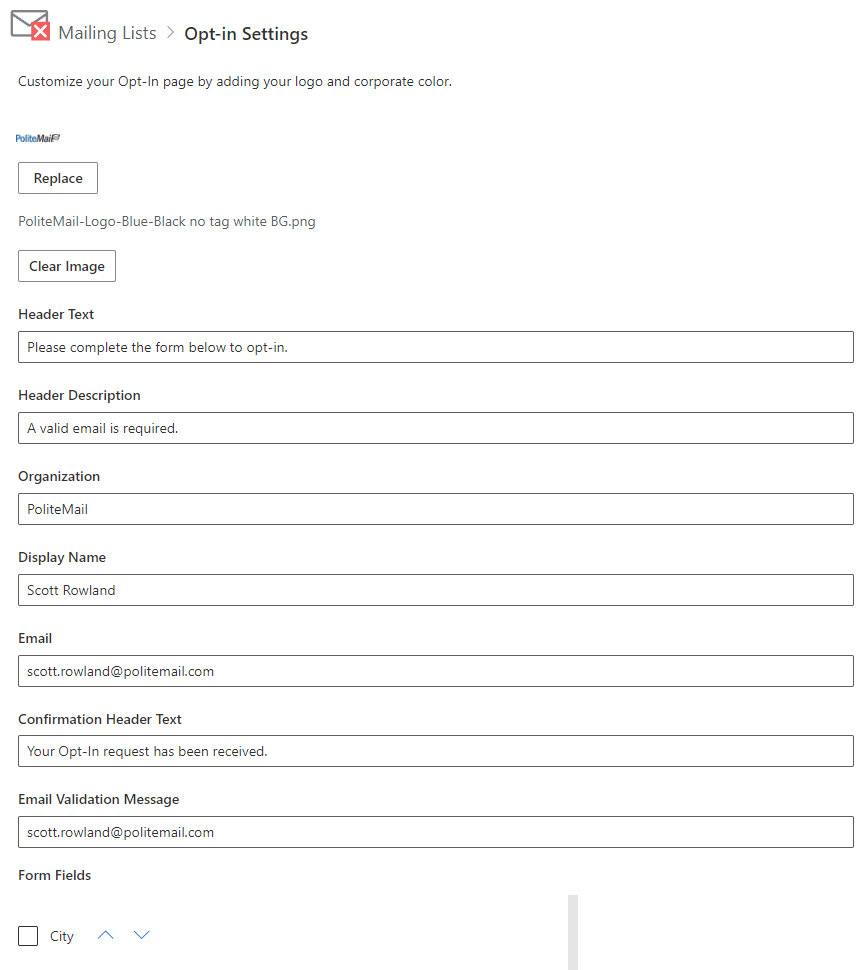 Select any Subscription List, then click on Actions > View Opt-in Settings. If the List you selected is not a Subscription List, you will get an error message. Otherwise, the Opt-In Settings window will appear.
Select any Subscription List, then click on Actions > View Opt-in Settings. If the List you selected is not a Subscription List, you will get an error message. Otherwise, the Opt-In Settings window will appear.- Set or remove the image to display using the 'Replace' and 'Clear Image' buttons, respectively.
- You can change the verbiage in any field in the opt-in form by entering your desired verbiage, then clicking 'Save'.
Note that changing these fields changes the settings for the Opt-In form for this List only, not all Subscription Lists.
- To preview your Opt In form, select the Subscription List from the grid, then click on Actions > View Opt-in Page.
Sending the Opt In Page to Others
- Select the Subscription List from the grid, then click on Actions > View Opt-in Page.
- Copy the url that displays in the address bar of your browser. You can paste this link into any message (email, Teams, Slack, etc). Anyone who clicks the link will be taken to the Opt-In page to receive messages from your domain.
Opt-In versus Subscribing: What's the Difference?
- Using the process above will allow the user to receive all messages from your domain; it is typically used if they want to "undo" opting out.
- Subscribing, which you can learn more about here, opens a window that displays all Subscription Lists, and the user can select which ones to join.
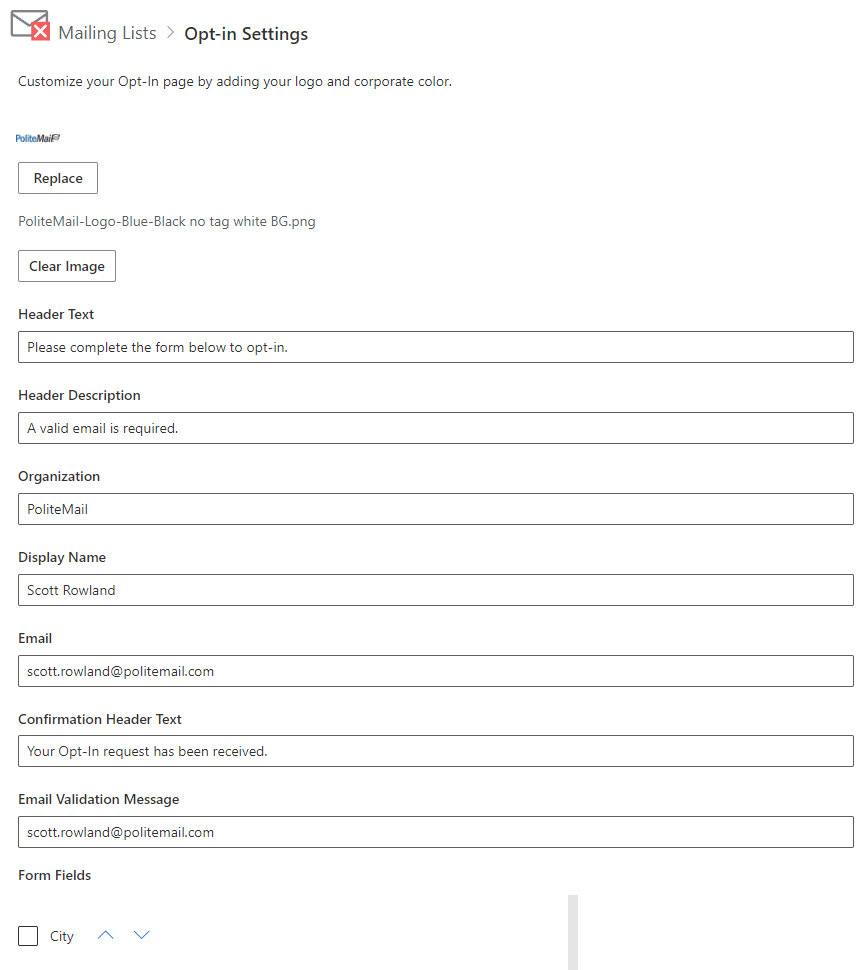 Select any Subscription List, then click on Actions > View Opt-in Settings. If the List you selected is not a Subscription List, you will get an error message. Otherwise, the Opt-In Settings window will appear.
Select any Subscription List, then click on Actions > View Opt-in Settings. If the List you selected is not a Subscription List, you will get an error message. Otherwise, the Opt-In Settings window will appear.