Applies To: ■ PoliteMail Desktop ■ PoliteMail Online ■ PoliteMail M365
Version: ■ 4.9 ■ 5.0 ■ 5.1+
Paragraphs
Paragraphs are re-usable components or parts of an email message. In PoliteMail, Paragraphs can include text, links, and even images. By saving a Paragraph, you can easily pull them into new messages without having to retype the content.
Saving a Paragraph
Desktop Version Only: If you have already typed the Paragraph in your email body, you can select the paragraph text, then right click and choose Save as Paragraph.
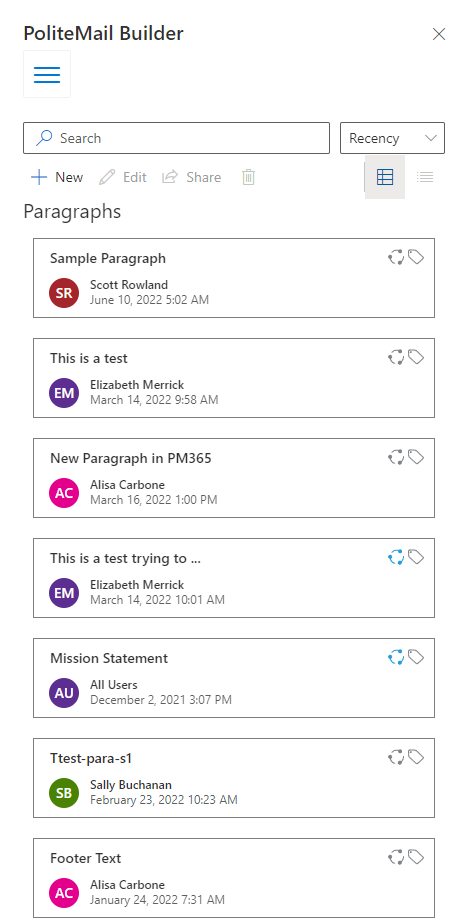 Open the PoliteMail Builder, click the Ξ button, and select Paragraph.
Open the PoliteMail Builder, click the Ξ button, and select Paragraph. - Click the + New button. A window will appear for you to enter your Paragraph, then click Save.
- The Paragraph will be saved and appear in the Paragraphs drop down menu. The name will appear as the first few words in the saved paragraph.
You can rename or delete the saved Paragraph from the Content menu, within the PoliteMail main tab:
- From the Content drop down menu choose Paragraphs
- Select the Paragraph by clicking on it. This will open the Edit window (for v4.9, click Edit on the right)
- Rename the Paragraph as you would like it to appear in the message Paragraph drop down.
- Click Save (Update in v4.9) to save the new name for the Paragraph
Inserting a Paragraph
To insert your new paragraph, place your cursor where you want the paragraph to go, and use either the PoliteMail Builder or the Paragraphs button.
Editing a Paragraph
Desktop / O365: If you need to change the text of the paragraph you will need to load the Paragraph into a new message, edit the text, and then either save it as a new file, or overwrite the old file.
PoliteMail Online: With PoliteMail Online, you can click the 'Edit' button when viewing your available Paragraphs in the PoliteMail Builder to edit the content the way you like. When finished, just click Save.

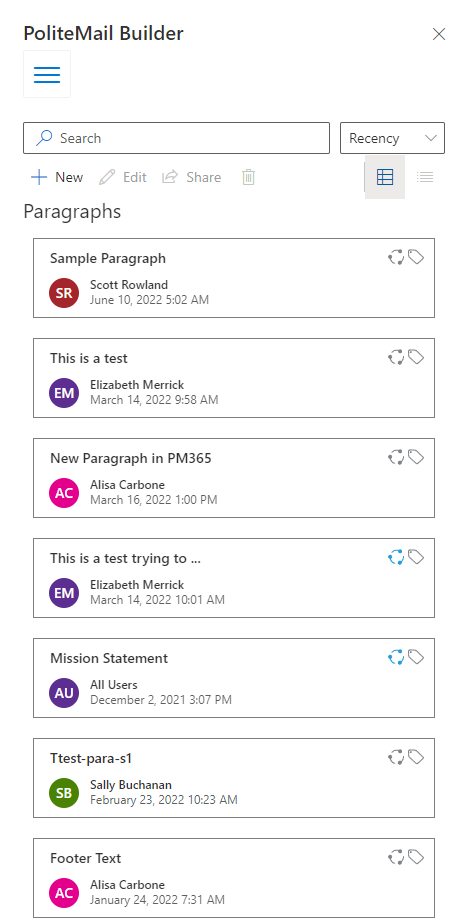 Open the PoliteMail Builder, click the Ξ button, and select Paragraph.
Open the PoliteMail Builder, click the Ξ button, and select Paragraph. 