Applies To: ■ PoliteMail Desktop ■ PoliteMail Online □ PoliteMail M365
Version: ■ 4.9 ■ 5.0 ■ 5.1+
Rather than use the PoliteMail Builder for Templates, you can import your own HTML files by clicking on the Import HTML File button in the HTML Templates section under the POLITEMAIL tab when you open a New Message:

After browsing for and importing your HTML File, your message will now load the HTML File’s content into the body. If you want to save this template in PoliteMail, click the Save As button, or the Save button in the PoliteMail Builder on the Pages tab, and it will be added to the Builder to use for future sends.
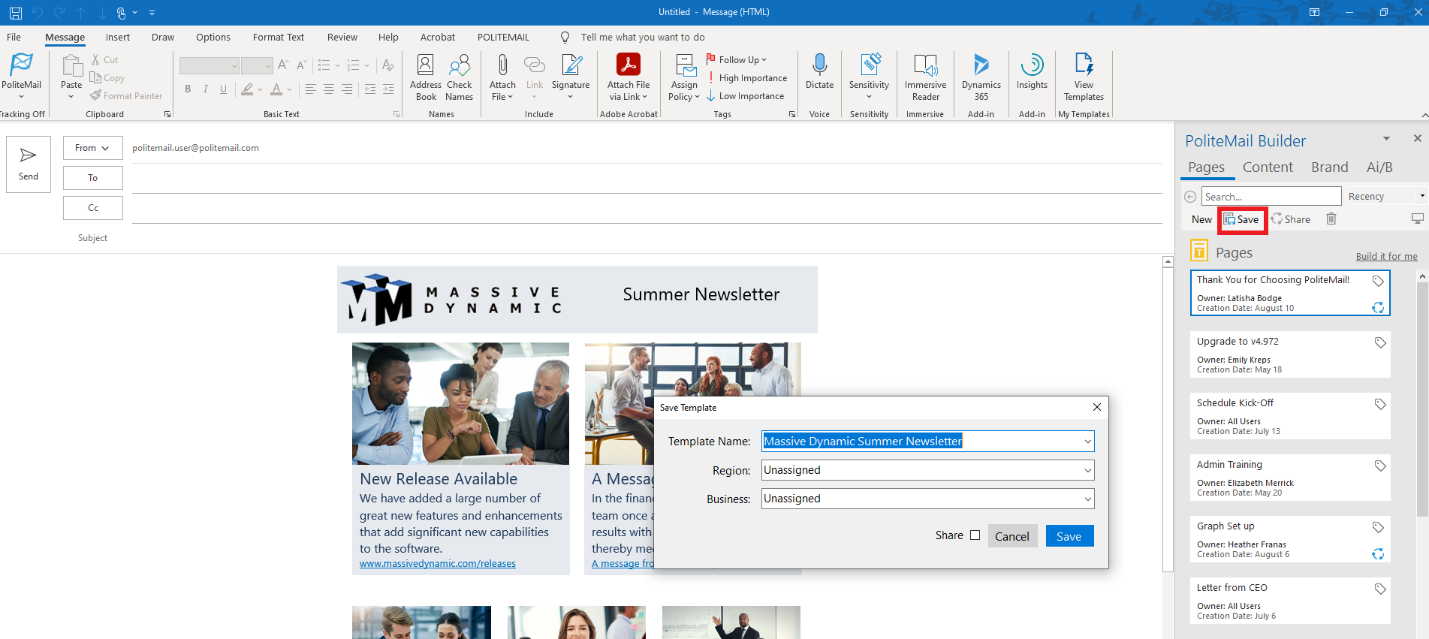
You can also save your templates as Outlook Template Files (.otf). When you are finished creating an email template in Outlook, click on File > Save As and choose 'Outlook Template' under Save As Type. This will create an .otf file. To use this file, double-click on it and it will automatically load into a new email message.
Using an HTML file on PoliteMail Online
- Open a New Email and cick the Change Mode button on the Editor Toolbar. The HTML of the current email will load.

- Highlight all with CTRL+A, delete it, copy the HTML code of your file with CTRL+C, and paste with CTRL+V the code into your email.
- Click the Change Mode button again and your HTML Template will load in the email body to edit and save as needed.
