Applies To: ■ PoliteMail Desktop ■ PoliteMail Online ■ PoliteMail M365
Version: ■ 4.9 ■ 5.0 ■ 5.1+
PoliteMail’s Smart Attachment feature is a great way to keep your email message size down by hosting attachments on PoliteMail’s server, versus using Outlook’s Add Attachment feature. These attachments can also be measured and reported on. Examples of Smart Attachments include documents, spreadsheets, PDFs, large images, and calendar events.
Adding Smart Attachments
- To add a Smart Attachment, open a New Email and place your cursor where you want to insert an attachment in an email message.
- Go to the POLITEMAIL tab and click Smart Attachments. A list of recently used Smart Attachments appears.
- To add a new Smart Attachment, click the 'Add Smart Attachment' button, navigate to the attachment, and click Open. Your Smart Attachment will be added to your template or email message.
By default, Smart Attachments are publicly visible, which is useful is sharing a file with a vendor or someone outside of your organization. If you have a Smart Attachment that is confidential and should only be shared internally, be sure the check the 'Secured' box when viewing its properties under Content > Smart Attachments.
Notes
- You can highlight the attachment to reveal the text editor pane in order to change the font, font size, or color.
- To remove a Smart Attachment from an email, highlight it by clicking on it, and then hit Delete on the keyboard.
- When you access your metrics page, you’ll notice your Smart Attachment in the list of clicks at the bottom of the report.
Adding Smart Attachments from the PoliteMail Builder
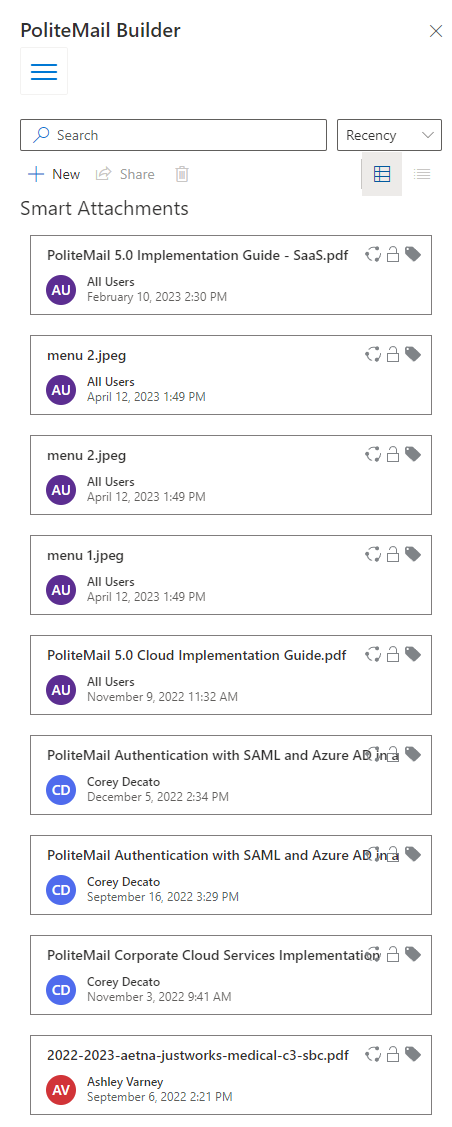 You can also add Smart Attachments through the PoliteMail Builder. Open the Builder, navigate to the Menu, and go to Content > Smart Attachments.
You can also add Smart Attachments through the PoliteMail Builder. Open the Builder, navigate to the Menu, and go to Content > Smart Attachments.- Click the New button to add a Smart Attachment.
- Navigate to your Smart Attachment. You will also be given a choice to make this a secured Smart Attachment, which will prevent users from forwarding it or copying and pasting it to another email.
Note: There are some special characters you should avoid using in your Smart Attachment. See this article for details.
Editing the Name of a Smart Attachment Already Sent
PoliteMail gives you the option to edit any Smart Attachment that has already been sent in a measured email.
- To edit a Smart Attachment, go to the POLITEMAIL > Content > Smart Attachments.
- Select the attachment by clicking on it. In the edit window, you can change the name of the link, but not the content. You need to use the Replace feature in order to change the content completely.
Replacing a Smart Attachment
- Go to the POLITEMAIL > Content > Smart Attachments and click the attachment to select it.
- Navigate to the Actions pull-down menu and choose Replace.
A recipient who has not yet clicked on the email will see the updated Smart Attachment. Those who have seen the old attachment will see the replaced one if they click on the link again.
Deleting a Smart Attachment
To delete a Smart Attachment, navigate to POLITEMAIL> Content > Smart Attachments and click the attachment to select it.
Click on the button at the top of the toolbar (this is the 'X' button in version 4.9). Any recipient that clicks on the deleted Smart Attachment link in the sent email will be redirected to a blank page.
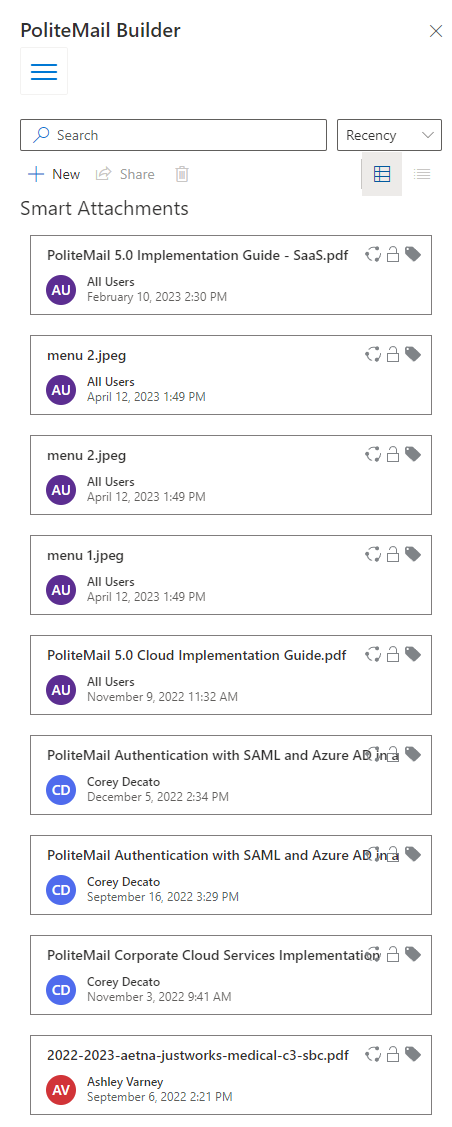 You can also add Smart Attachments through the PoliteMail Builder. Open the Builder, navigate to the Menu, and go to Content > Smart Attachments.
You can also add Smart Attachments through the PoliteMail Builder. Open the Builder, navigate to the Menu, and go to Content > Smart Attachments.