Applies To: ■ PoliteMail Desktop ■ PoliteMail Online □ PoliteMail M365
Version: ■ 4.9 ■ 5.0 ■ 5.1+
The concepts of Regions and Business Groups provide an additional level of control and organization for your content.
 Region and Business Group organization limits the scope of the sharing, such that only users within the same Region and/or Business Group will be able to share templates and content.
Region and Business Group organization limits the scope of the sharing, such that only users within the same Region and/or Business Group will be able to share templates and content.
For example, a user in the Northeast Region would be able to view and share content with another user in the Northeast Region, but would have no access to any content created by users in the Southwest Region.
In the same way, a user in the Healthcare Business Group would be able to share content with other users within Healthcare, but would not see content created by users in the Transportation Business Group. It's important to note that content must be shared in order for other users to view it.
To create a new Group, navigate to POLITEMAIL in the Outlook Ribbon and choose Account (Settings in Version 4.9x) > Groups from the pull down menu.
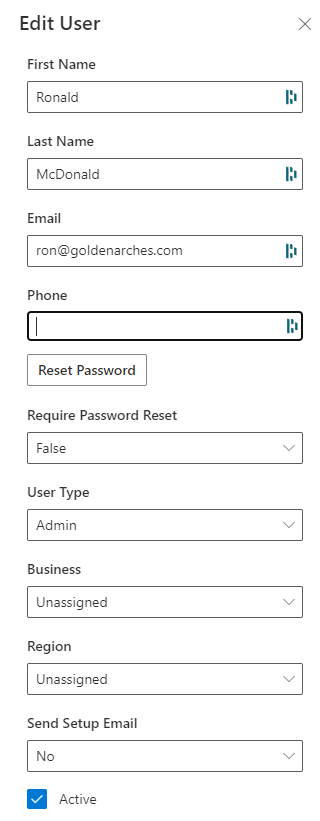 Within Groups, you will see two options for Region or Business. You can change the name of "Business" or "Region" by clicking the pencil icon and entering a new name. To add sub-groups to Business or Region, type a name for a sub-group and then click Add. There is no limit to the number of subgroups you can crate, nor is there any practical limit to the number of characters in the Subgroup name.
Within Groups, you will see two options for Region or Business. You can change the name of "Business" or "Region" by clicking the pencil icon and entering a new name. To add sub-groups to Business or Region, type a name for a sub-group and then click Add. There is no limit to the number of subgroups you can crate, nor is there any practical limit to the number of characters in the Subgroup name.
You can now assign users to the Group by clicking on the Users tab and clicking on the user profile. In the popup window, you can assign users to specific Business or Region Groups. Click Save when finished.
To assign a Region or Business sub-group to a content item (template, image, Smart Attachment, etc), start at the POLITEMAIL menu at the top of the Outlook Ribbon and click the Content button. Selecting any of those options will bring you into the Content Library (data grid) view. Click on the content item you'd like to assign to a Region or Business, then makes changes in the new popup window.
Alternatively, you can use the Actions menu to select a Business or Region for any content item.

Reassigning the Business/Region of Users
If a User or Manager is assigned to a different Business or Region, their content will migrate to their Business and Region as well, so they can still access it. However, since Administrators and System Administrators have access to all content, their content will not move.
