Applies To: ■ PoliteMail Desktop ■ PoliteMail Online □ PoliteMail M365
Version: □ 4.94 □ 4.97 ■ 5.x
Send Status
The Scheduled Sends window now displays icons that indicate the current status of each message. This replaces automated email notifications, which can be a distraction and are quickly outdated.
Use Case: If a user needs to cancel a scheduled message to update the contents, they can view all statuses at a glance from the Send Status window. They can then select the message they need to change and edit it from the ‘Actions’ button.
Status Descriptions
| Icon | Description |
|---|---|
| Enabled. The message has been created and a Scheduled Send has been selected, but the message has not yet been added to the send queue. |
| Queued. The message has been added to the send queue for delivery at the specified time. |
| Sending. The message is in the process of being sent. The time to send may vary significantly depending on the message size and number of recipients. |
| Disabled. The message has not yet been sent, and the scheduled send has been cancelled by the user. The message remains in the Scheduled Send window and can be re-enabled at any time (provided the scheduled send time has not passed). |
| Error. An error occurred during delivery. This is usually caused by a disruption at the SMTP server, such as the server being taken down for maintenance without checking if a message is in mid-delivery first. |
Other Notes
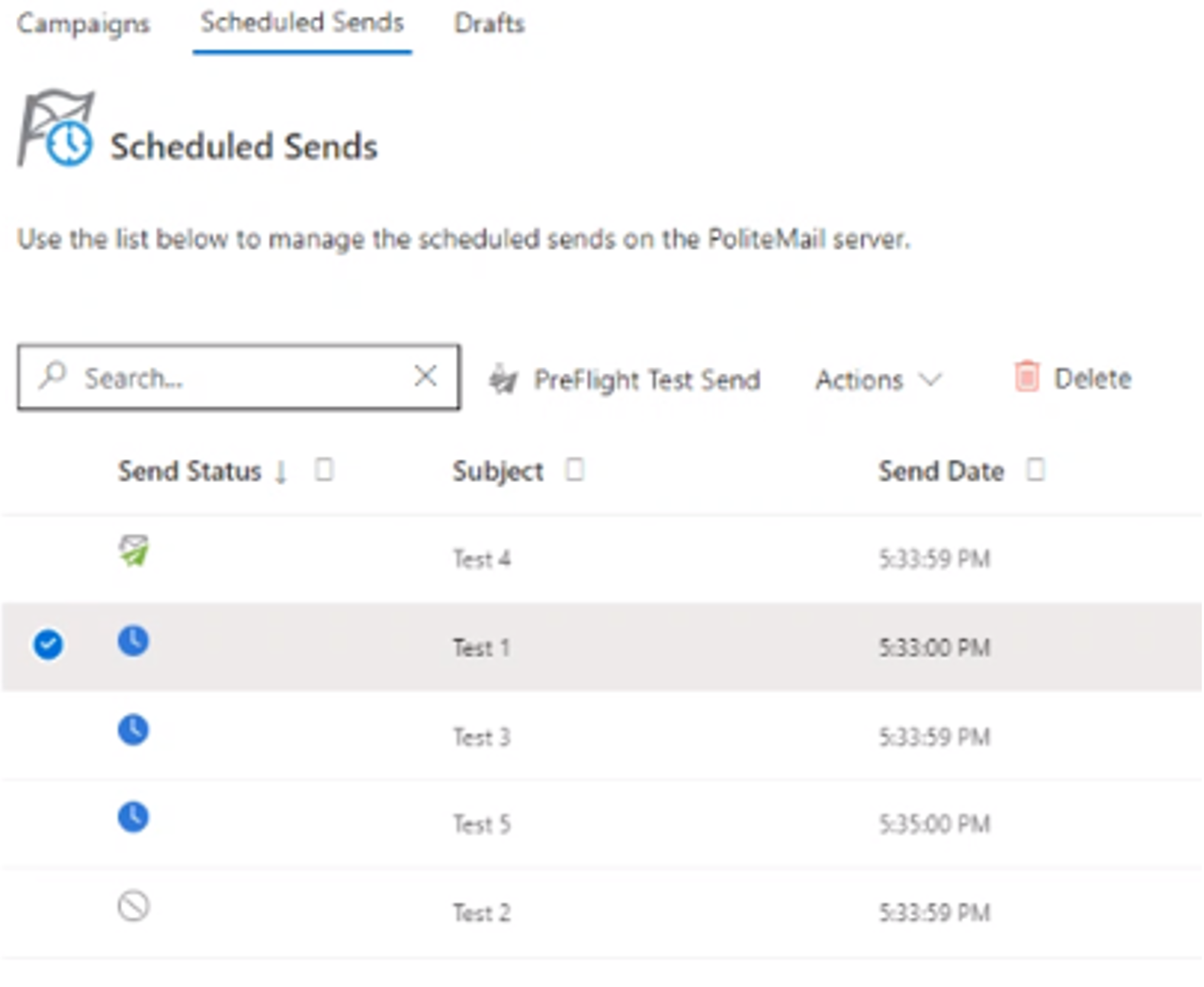 Because the PoliteMail application is multi-threaded, it is possible for one message scheduled for delivery at the same time as an already-scheduled message to be before the other. This does not mean the prior message has an error.
Because the PoliteMail application is multi-threaded, it is possible for one message scheduled for delivery at the same time as an already-scheduled message to be before the other. This does not mean the prior message has an error.- Selecting a scheduled message will open a panel on the right that displays its send properties. If the message is in the middle of sending, these properties will be grayed out.

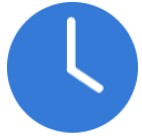

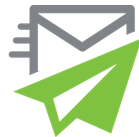
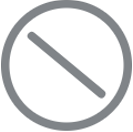
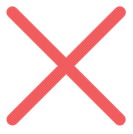
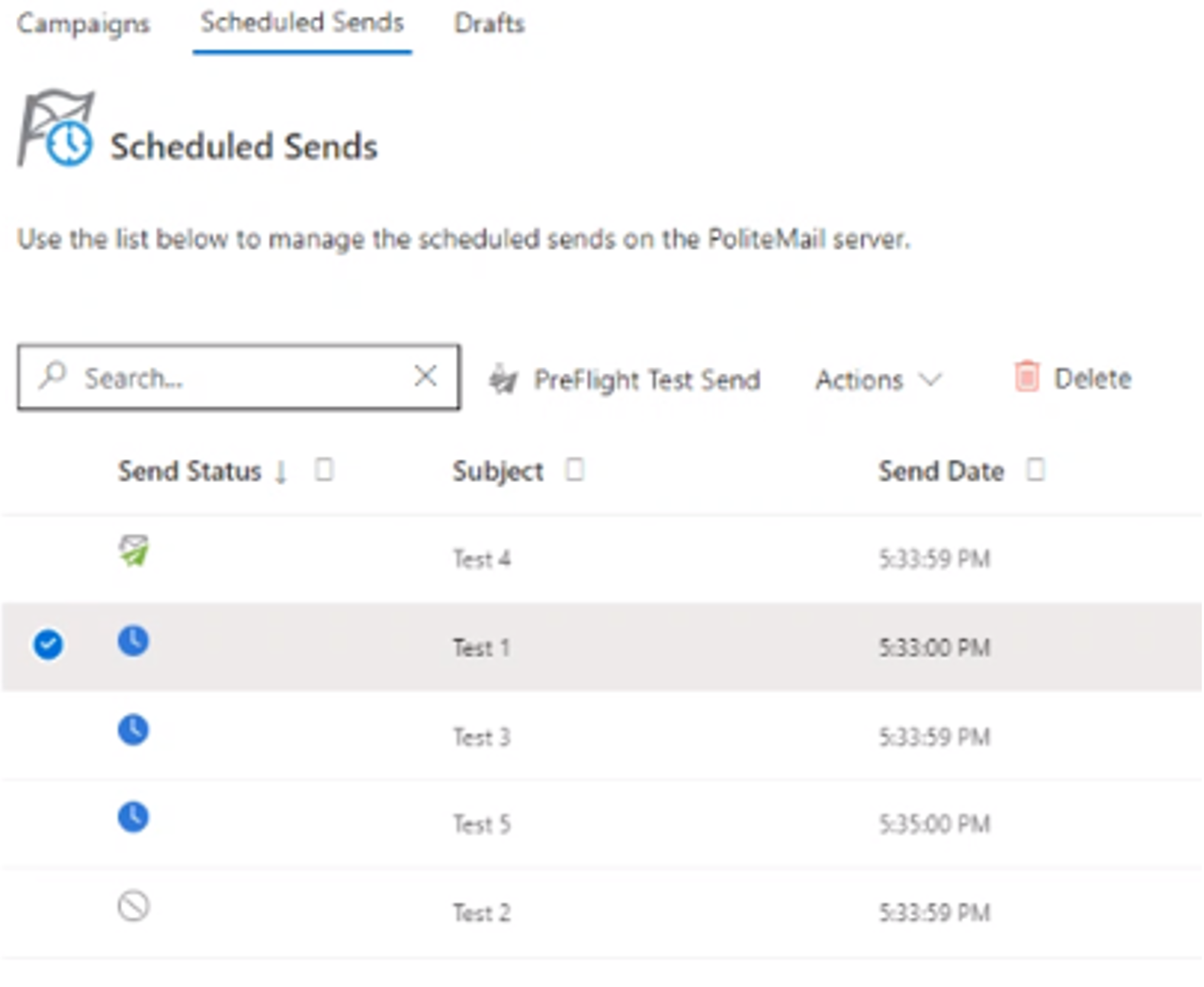 Because the PoliteMail application is multi-threaded, it is possible for one message scheduled for delivery at the same time as an already-scheduled message to be before the other. This does not mean the prior message has an error.
Because the PoliteMail application is multi-threaded, it is possible for one message scheduled for delivery at the same time as an already-scheduled message to be before the other. This does not mean the prior message has an error.