Version: ■ 4.9 ■ 5.0 ■ 5.1+
If you are a PoliteMail Admin and using Password Authentication as a login method, you have the ability to assign password resets to users. If you are a User or Manager, please contact your Administrator for further assistance.
If you use Single Sign-On as a login method, your organization's IT department will need to reset your password.
- POLITEMAIL > Account (Settings in Version 4.9x) > Users
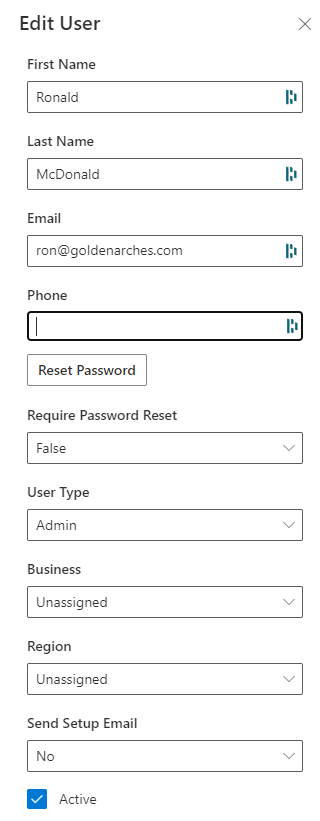 Select the user who needs a password reset. This will open the Edit User dialog window.
Select the user who needs a password reset. This will open the Edit User dialog window.- Version 4.9x: Double-click the user that needs a reset, find the Password field and click 'Reset'.
- Click on Reset Password. A new password will be generated. You can either send the new password directly to the user, or choose one of the options under Send Setup Email to send the password with the software download link if needed.
- Click Save when finished.
An email will be generated from your Outlook with the new password to the user.
The user will then need to copy the password from the email. Have them navigate to Outlook > POLITEMAIL> Server Connection and Paste the password into the Password field. Double check to make sure the Send Email Via is set to PoliteMail.
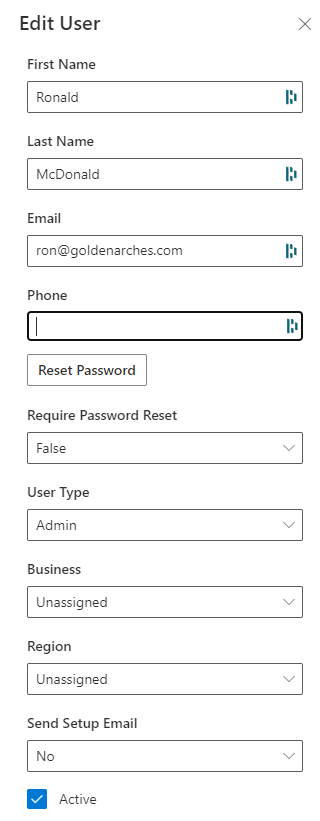 Select the user who needs a password reset. This will open the Edit User dialog window.
Select the user who needs a password reset. This will open the Edit User dialog window.