Applies To: ■ PoliteMail Desktop □ PoliteMail Online □ PoliteMail M365
This applies to PoliteMail v. 4.5 - 4.8. For v.4.9+, you can use the Appointment Tracking feature.
To insert an Outlook calendar Meeting invite as a Smart Attachment:
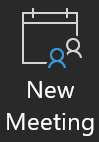 Open your Outlook Calendar > New Meeting.
Open your Outlook Calendar > New Meeting.
- Add all details: date, time, etc. As the meeting creator, this will only work once the meeting invitation has been sent to at least one person. Send the email to yourself and verify that it appears on your Outlook calendar.
- Open the calendar item by double-clicking on it
- Choose File > Save As > Name the invite file and be sure that the file format is .ics > Save
- Open the email message to include the invite. From the PoliteMail tab in the message window, choose Smart Attachment and select the .ics stored calendar meeting file.
This will insert the calendar invite as a smart attachment.
Notes
- If you make any changes to the Meeting invite, changes will be sent out to any recipients that accepted the meeting invite from the sent email.
- When the email is received and the smart attachment is clicked, it should open to the recipient’s outlook calendar and allow them to accept or deny the invite. If the file format does not have an application associated, the recipient may need to save the .ics file and then click on it, to bring up the calendar invite.
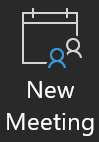 Open your Outlook Calendar > New Meeting.
Open your Outlook Calendar > New Meeting.