Applies To: ■ PoliteMail Desktop ■ PoliteMail Online □ PoliteMail M365
Version: □ 4.94 ■ 4.97 ■ 5.0+
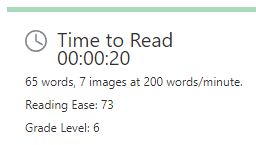 Word count is used to determine reading times, reading ease and grade level in the metrics grid. If using Open Visibility, word count also helps determine the estimated reading time displayed.
Word count is used to determine reading times, reading ease and grade level in the metrics grid. If using Open Visibility, word count also helps determine the estimated reading time displayed.
For emails in multiple languages, the word count may be incorrect since PoliteMail will count the words in both languages. Therefore, PoliteMail allows you to manually update the word count so that the metrics are more accurate.
Manually Updating the Word Count
Version 5: Go to Account > Settings > User Preferences > Editing. Use the drop-down to change 'Override Word Count' to True.
Version 4.5+: Go to PoliteMail > Account > Preferences. Check Enable Word Count Override.
- Compose the email message. You will need to utilize another program, such as Word, to get an accurate word count of the message as it will appear in another language, or if certain portions of the email are written in a different language.
- Turn measurement on and hit Send. A dialogue box will appear and ask you to update the word count.
 In this example, the user has written an email in both English and Chinese. Assuming the recipient will either read the Chinese or the English text, the word count/estimated read time will be inflated by including both languages. The user would like to get metrics based on the English word count. By inserting the English text into Microsoft Word, the user can get a more accurate word count to enter into the word count dialogue box.
In this example, the user has written an email in both English and Chinese. Assuming the recipient will either read the Chinese or the English text, the word count/estimated read time will be inflated by including both languages. The user would like to get metrics based on the English word count. By inserting the English text into Microsoft Word, the user can get a more accurate word count to enter into the word count dialogue box.
The metrics page now displays estimated read time, reading ease, and grade level based off the updated count.
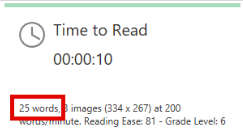
The override word count dialogue box will appear on every measured message until the user unchecks it in the Preferences.
