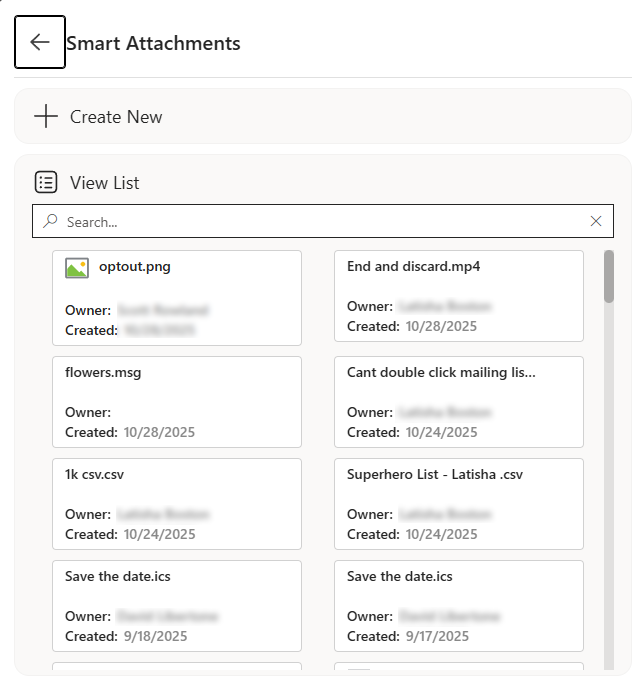Creating a Smart Attachment
Creating a Smart Attachment simple and straightforward. Click the tab below that corresponds to the Editor that you are using.
- From the PoliteMail Builder pane, click the ☰ button and select 'Smart Attachments'. A list of current Smart Attachments available to you displays.
- To add a Smart Attachment, click the '+ New' button at the top of the list. A window appears for you to specify the location of the file you want.
- The uploaded file will appear at the top of your list as a new Smart Attachment, ready for use in any message.
- From the PoliteMail Builder pane, click the Content card and select 'Smart Attachments'. A list of current Smart Attachments available to you displays.
- To add a Smart Attachment, click the '+ New' button at the top of the list. A window appears for you to specify the location of the file you want.
- The uploaded file will appear at the top of your list as a new Smart Attachment, ready for use in any message.
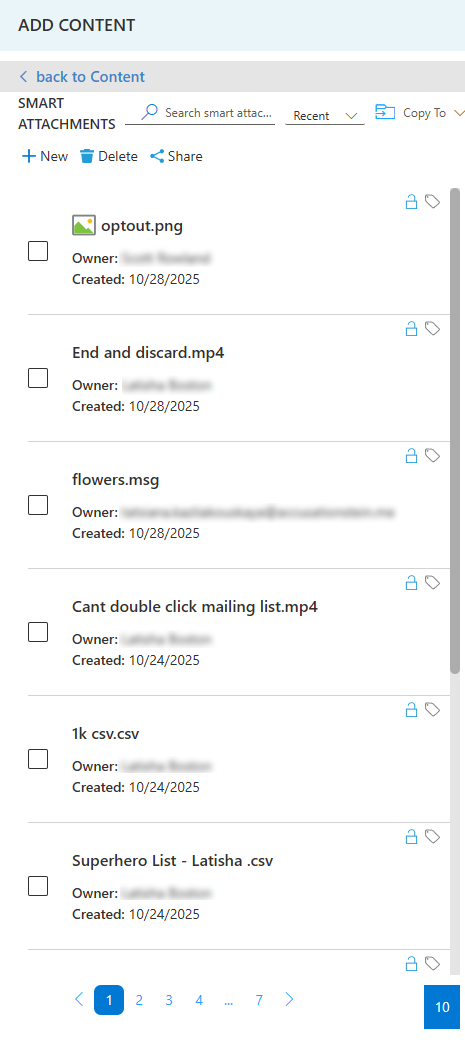
- From the Beefree Editor, drag a Title, Paragraph, Text, or List Content item over to a Row in your message.
- Click in the Paragraph. A floating toolbar appears.
- Click on the 'PoliteMail Content' button in the floating toolbar. A window will appear for you to select either a Smart Attachment or a Link.
- Click the 'Smart Attachment' button. A window will display that lists all Smart Attachments available to you, and a '+ Create New' button is shown at the top.
- Click the '+ Create New' button. A window appears for you to browse to the location of the file you want to use as a Smart Attachment, and click 'Import'.
- The file will now be added to your list of available Smart Attachments for you to select. If you don't see it, you can always use the Search field.