Applies To: ■ PoliteMail Desktop ■ PoliteMail Online ■ PoliteMail M365
Version: □ 4.94 □ 4.97 ■ 5.x
You can add an overlay of a Play button to any image you have in the PoliteMail Builder. This way, you create an image that is easy for users to recognize that clicking on it will play a video.
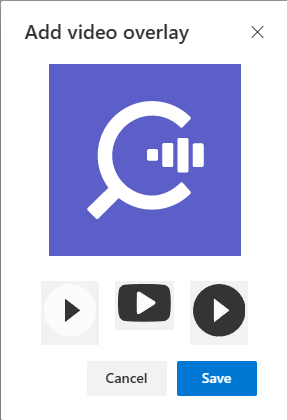 From the PoliteMail Builder, select the image to add a video overlay to by checking the box next to the image. Do not insert it in your message.
From the PoliteMail Builder, select the image to add a video overlay to by checking the box next to the image. Do not insert it in your message.- Once selected, the 'Add Overlay' button will become active at the top of the Builder above the images. Click on it, and the Add Overlay window appears.
- Click on which style of play button you would like to overlay. The preview in the window will update for you. Once you have the one you want, click the 'Save' button.
- The new image with the play button overlay will be added as a content item to the Builder. Don't worry if you get an error message or if you don't see it! Instead, go to the Content list in the Builder and go to the very beginning (since content is listed in chronological order by default), and you should see it there.
You now have your image with a Play button overlaid on it! Double-click on it to add it to your message, and you're all set.
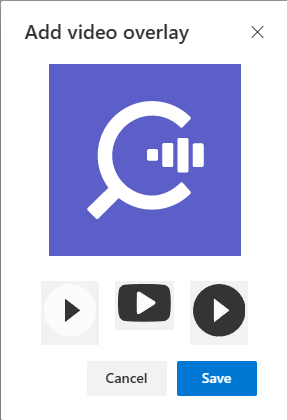 From the PoliteMail Builder, select the image to add a video overlay to by checking the box next to the image. Do not insert it in your message.
From the PoliteMail Builder, select the image to add a video overlay to by checking the box next to the image. Do not insert it in your message.