Version: ■ 4.9 ■ 5.0 ■ 5.1+
Clearing Your Cache
If you're experiencing any unusual behavior or slow load times, try resetting your cache. If you're being directed to the old Knowledge Base site, creset your cache.
Message size considerations
Smaller messages send faster. To decrease the overall size of your message, there are a few things to consider:
- Using the PoliteMail Add Image feature places the images into the body of your message as a web reference, effectively decreasing the size of your message. As a best practice, it's recommended to resize the image before placing it in the email. Make sure Embed Images with Message is set to False (unchecked in version 4.x). To check your preferences settings, go to PoliteMail > Settings> Preferences.
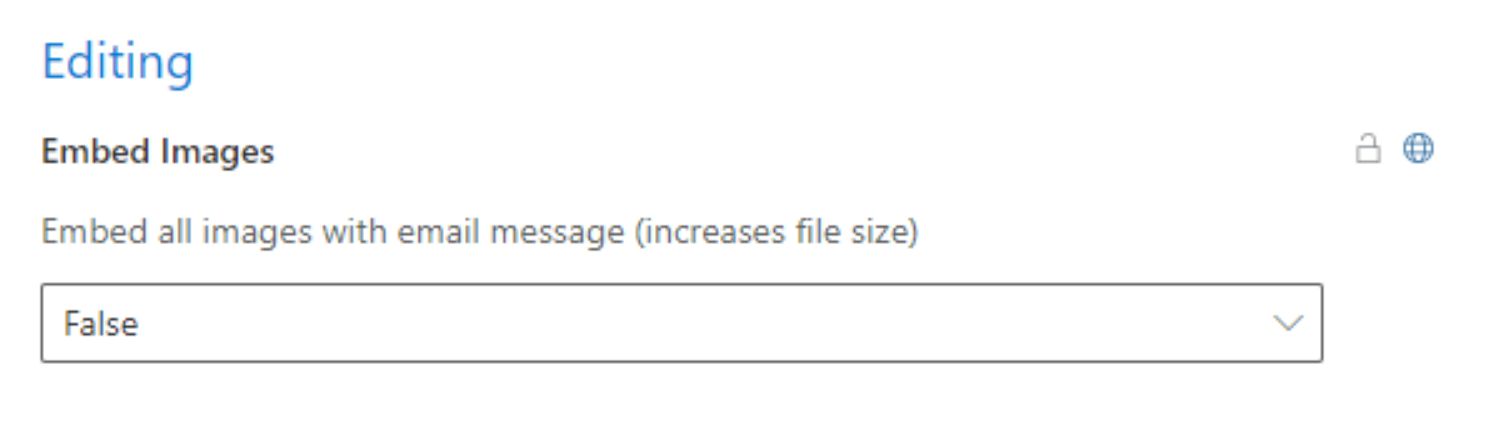
- Using the PoliteMail Smart Attachment feature places the attachment as a link into the body of your message, effectively decreasing the size of your message. This method also allows you to gather open metrics for the attachment. The metrics will show in the Click Details section of your Email Metrics report.
- Make sure you have Use Exchange Web Services to Expand Distribution Lists checked in your preferences. You can also check Use Exchange Web Service Cache files and Use the EWS Server for even faster data retrieval.
- Using Exchange Web Services for Fast Expanding
- When using an Exchange Distribution List, click the "To" field when typing in the name of your list. This will bring up your global address book and will give you access to the most up to date version of that list. When you add a Distribution List into the "To" field, people are only going to see their own name when they receive it.
PreFlight Test Send
You should always send large communications with a PreFlight Test send. This is a great tool to make sure your email looks correct and all the links are enabled.
Check Recipient Count
Use Check Recipient Count before sending to verify all your contacts have been added in the To: field.
Deleting/editing content in the Content Library, Results and Users
Deleting content from the Content Library will not only permanently remove content from the library, but it will remove any pictures, links or smart attachments from any previously sent PoliteMail measured message. Your metrics will stay the same, but the recipient will not be able to see images or access smart attachments or links. If you must delete content from the Content Library, make sure enough time has passed for your users to have read and engaged with your sent email in order to obtain accurate metrics.
- For this reason, it’s not recommended to delete any content in the Content Library.
- Instead of deleting content in the Content Library, you can modify the content, repair links, etc. This will modify the content in any previously sent PoliteMail measured message as well.
- Do not delete any reports in your Results tab, as this will remove the content in the email from your account.
- When you delete a user, you will lose the measurement data associated with that user (all their tracked sends and results). To keep this data, either migrate the data or reassign the license to a different email address instead of deleting. Deleted users will also lose access to any owned templates, images, smart attachments.
Sending email via your Outlook Outbox
If you are required to send PoliteMail measured messages “via Your Outlook Outbox” there are specific behaviors that users should be aware of.
- The recipient count should not exceed 1,000-1,500 email addresses for best performance.
- Sending PoliteMail measured messages to distribution lists greater than 1,000-1,500 recipients will take a long time with Individual and Anonymous measurement modes. Total send time will depend on the size of the message (total content within the message).
- If you require a faster send speed, use Aggregate measurement mode when sending PoliteMail measured messages to distribution lists greater than 1000-1500 recipients. You may need to manually input the number of recipients in the Emails Metrics report after the send.
- Do not re-use messages that are in your Sent folder as the tracking has been removed after the first send. Instead, save the message as a Template in the PoliteMail Builder and use it from there.
- Do not give any other folder in Outlook the name of PoliteMail! Doing so will cause PoliteMail to not function properly.
No Exchange Web Services account?
Without an Exchange Web Services account created for the PoliteMail server, there are certain behaviors to be expected.
- PoliteMail will use Outlook’s default expansion method, MAPI, to expand distributions lists which is typically less reliable for getting a full recipient list and can sometimes result in an incomplete expansion of distribution lists.
- A workaround for not being able to utilize an Exchange Web Services account is to use the PoliteMail Lists feature.
Don't Use the BCC: Field
Each recipient in PoliteMail receives their own unique copy of the email and list membership is hidden from the recipients.
Contacting Support
The best and quickest way to receive support from PoliteMail is to use the "Request Support" button under the PoliteMail tab. This will generate an email with vital information about your system, as well as automatically opening a case in our support system which gets assigned to the person best equipped to help you with your support needs.
