Outlook and Word use an unusual method to create bullet lists, so when those lists are converted to HTML, they often display strangely.
The best option is NOT to use the Outlook/Word controls to create a bullet list, rather, start by pasting in standard HTML bullet list code into your email, then editing the list items with your own content.
The simplest way to get this is to copy it from a default PoliteMail template.
- Start a New Email message.
- If the PoliteMail Builder doesn't open, click the Show/Hide PoliteMail Builder button
- Go to the Content tab, and then click Template Sections. Under the 1 and 2 column sections, there are a few templates that contain bullet lists.
- Drag one of these sections into the New Email.
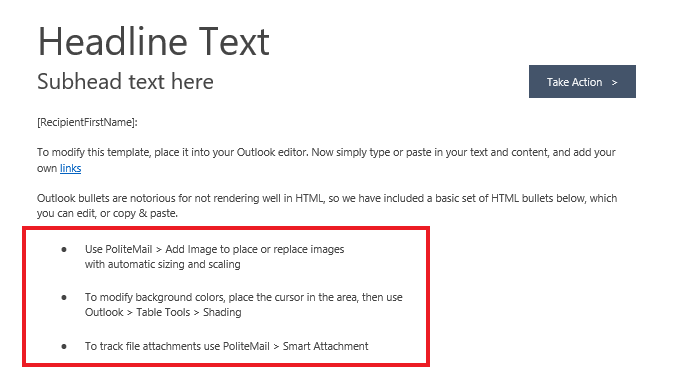 Copy and paste the list from the PoliteMail template into your own page. Use the Outlook controls to modify fonts/colors and content of that list.
Copy and paste the list from the PoliteMail template into your own page. Use the Outlook controls to modify fonts/colors and content of that list.
If you know how to code in HTML, with your message open in the Outlook editor, use PoliteMail > Edit HTML, then find your list within the Word/HTML code, then simplify the code to the standard HTML format.
Standard HTML bullet list code looks like this:
- Item One
- Item Two
- Item Three
Or a numbered list looks like this:
- Item One
- Item Two
- Item Three
- Do not indent bulleted lists
- Use round bullets in gray to match text
- Bulleted or numbered lists have 1/2 line space between items
- To add or remove a bulleted item, use table tools not bullet controls, copy a row then right-click to insert (or delete) a row and paste
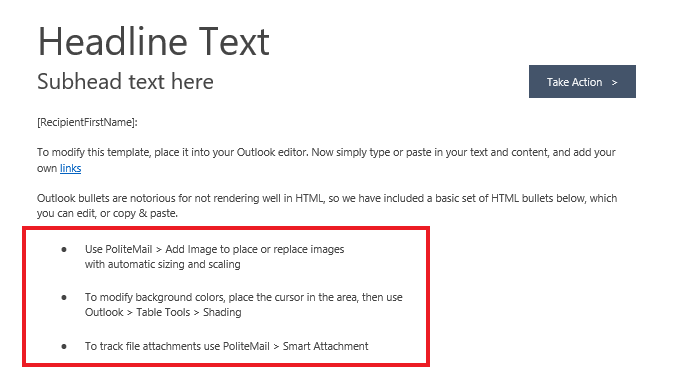 Copy and paste the list from the PoliteMail template into your own page. Use the Outlook controls to modify fonts/colors and content of that list.
Copy and paste the list from the PoliteMail template into your own page. Use the Outlook controls to modify fonts/colors and content of that list.