You've sent a measured message and not all the recipients on the distribution list have received it. You may also notice contacts missing in the metrics report. This usually requires a Support ticket so we can expand your list and see where the discrepancy is. However, there are a few tasks you can do first before contacting support:
- Make sure your List Expansion preferences are correct. Go to POLITEMAIL> Account (Settings) > Preferences. Under "select the options used to expand distribution lists" make sure you have the proper expansion methods checked, based on your organization's preferences. If an expansion method is not available to you, it will appear greyed out. Click which expansion methods to use, restart Outlook, and try to send your message again.
- If you are using a list from Exchange, clear your Global Address List (GAL). If you begin typing in a list in the To: field and it appears automatically, click the X button to clear it. You should always add your distribution lists by clicking the To: field and adding it from Global Address book, rather than typing it and using the auto-fill.
- Make sure your contacts were not deleted. If you delete a contact from one list, you will be presented with a window asking if you want to delete all contacts and associated measurement. If you or a colleague chose YES, the contact will be deleted from ALL mailing lists.
- If you are using EWS for list expansion, make sure this setting is turned on.
- Perform a Get Recipient Count on the list by going to the PoliteMail flag and clicking on Get Recipient Count. If the count comes back as zero, then it could be there is a hidden list or an empty list. Clearing the GAL cache may resolve this problem. If you are sending to nested lists, you may want to try and do a Get Recipient Count on each individual list to see where the discrepancy lies. If the count comes back as 1, then the list is not expanding.
- If possible, see if another PoliteMail user can send to this list. If another PoliteMail user is able to send to the list and all recipients receive it, you may not have permissions to send from this inbox. Check with your Administrator about Sending Permissions.
- While not common, heavily nested distributions lists can cause errors and delays. Generally speaking, you don't want to contain more than 3 lists in a nested list.
After checking these settings, here are a few more troubleshooting steps you can take:
- If you are sending to a PoliteMail List and not all recipients receive the message, contact Support by clicking the Request Support button in PoliteMail. Please include the subject, what list(s) you sent to, expected number of recipients, and the current recipient count. You can obtain this information by opening a new message, putting the distribution list(s) in the To: field, going to the PoliteMail flag pull down menu and choosing Get Recipient Count. PoliteMail's server techs will be able to perform a full list expansion to see where any discrepancies lie.
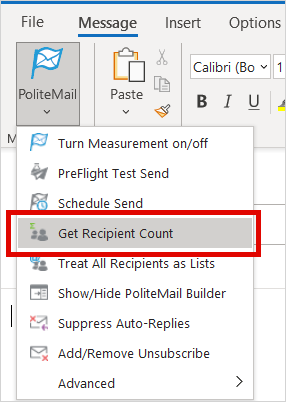 If you're sending to an Exchange List from your Global Address Book, put the list in the To: field and use Get Recipient Count. If the number expected is lower than what is displayed using Get Recipient Count, use Request Support and include the subject, what list(s) you sent to, expected number of recipients, and the current recipient count.
If you're sending to an Exchange List from your Global Address Book, put the list in the To: field and use Get Recipient Count. If the number expected is lower than what is displayed using Get Recipient Count, use Request Support and include the subject, what list(s) you sent to, expected number of recipients, and the current recipient count.- If the Get Recipient count number is correct but recipients still are not getting the email, view the Server Information. Please note that only Admins on self-hosted servers can perform this task. Go to POLITEMAIL> Settings > My Profile. (Go to POLITEMAIL > Account > Server Info if you are using PoliteMail 5.0). Scroll to the bottom and click View Server Information. Look under the SMTP Service. If there are messages still in the Queue, this means the message is still replicating and your recipients will receive their copy soon. If the number is zero, you will need to contact your internal IT team as this indicates an issue with your server.
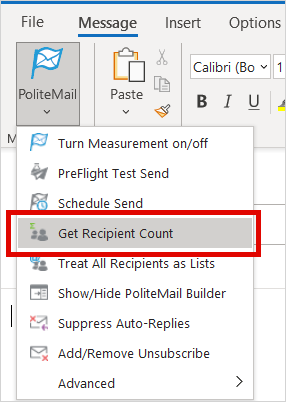 If you're sending to an Exchange List from your Global Address Book, put the list in the To: field and use Get Recipient Count. If the number expected is lower than what is displayed using Get Recipient Count, use Request Support and include the subject, what list(s) you sent to, expected number of recipients, and the current recipient count.
If you're sending to an Exchange List from your Global Address Book, put the list in the To: field and use Get Recipient Count. If the number expected is lower than what is displayed using Get Recipient Count, use Request Support and include the subject, what list(s) you sent to, expected number of recipients, and the current recipient count.