Applies To: ■ PoliteMail Desktop ■ PoliteMail Online ■ PoliteMail M365
Version: ■ 4.9 ■ 5.0 ■ 5.1+
Deleting a Template
Check if Shared
As a best practice, we recommend checking if the template has been shared before deleting. Here’s how:
 Navigate to the POLITEMAIL tab from Outlook. Select the Content drop-down menu, and choose Templates.
Navigate to the POLITEMAIL tab from Outlook. Select the Content drop-down menu, and choose Templates.- If the template you want to delete has the circle of arrows (or a two-way arrow in Version 4.9x), it has been shared.
To Delete a Template
- Navigate to the POLITEMAIL tab from Outlook. Select the Content drop-down menu, and choose Templates.
- Select the Template you wish to delete (check the box in Version 4.9x), then click the 'Delete' button.
- Click 'OK' to confirm.
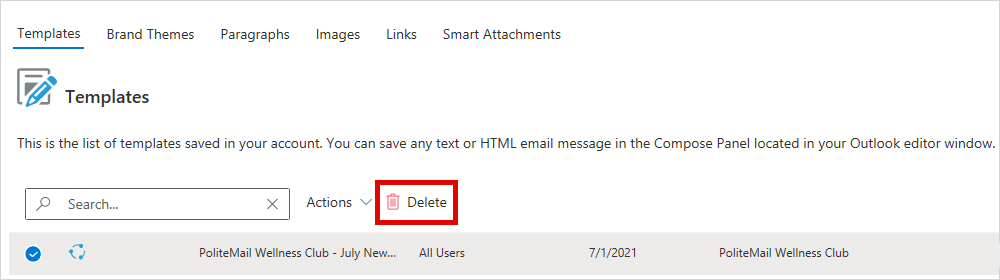
Notes
- You may need to change the user drop down to “All Users” if the template was created by someone other than yourself. This may require Admin privileges.
- Deleted templates will not affect messages that have already been sent.
 Navigate to the POLITEMAIL tab from Outlook. Select the Content drop-down menu, and choose Templates.
Navigate to the POLITEMAIL tab from Outlook. Select the Content drop-down menu, and choose Templates.