Applies To: ■ PoliteMail Desktop ■ PoliteMail Online □ PoliteMail M365
Version: ■ 4.9 ■ 5.0 ■ 5.1+
You may want users to send certain communication from a shared email address, such as hr@company.com. Shared mailboxes are a feature in Outlook, but PoliteMail allows you to define who is allowed to use specific mailboxes for measured messages using what is called "From Verification". To enforce this, the address being sent as must grant permission to the requester to be able to send as them.
From Verification should be configured as part of the implementation process. If it is not, contact Customer Support with your need, or if you are an on-premises customer, you will need to configure From Verification via web.config for the PoliteMail server.
Do you have Multiple Shared Mailboxes?
Please note that if you have multiple shared mailboxes, such as "hr@company.com" as well as "communications@company.com" in addition to your own, you will need to be logged in to all email accounts for From permissions to work. Otherwise, your email will actually come from your default email address.
- In PoliteMail v5.0 and higher, a warning will pop up asking you to log in to all your accounts if you are not.
Alternatively, you can add the shared mailbox to your main account. This removes the necessity of logging in to the second account and avoids the issue altogether. See this Microsoft article for more information.
Setting Up Users for From Permissions
Administrators are able to set the From permissions for users from the Edit User dialog window. Go to POLITEMAIL> Account > Users. Now double-click on the user you wish to add From permissions to. In the user pop-up, From permissions can be added and removed from the right-hand section of the panel.
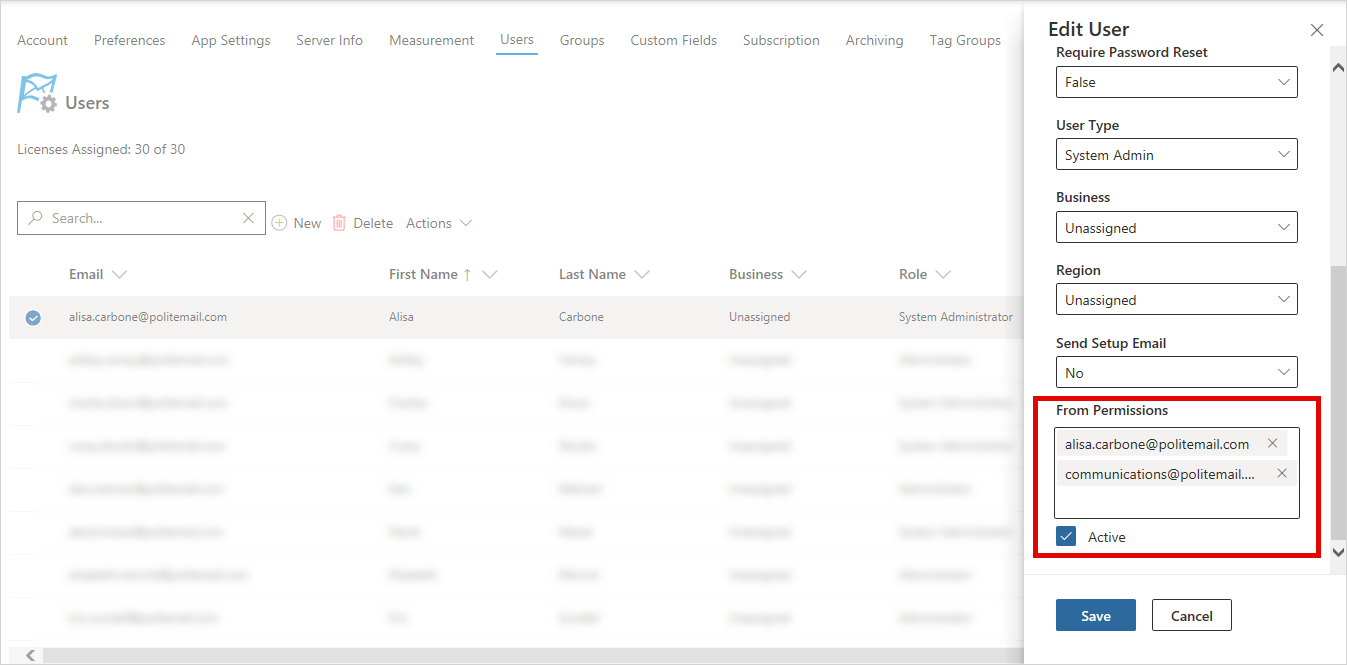
Note that From Permissions are not enforced if doing a Preflight Test Send of a Scheduled Send.
Sending a From Request
 In order to send messages through the PoliteMail server, any From address that is used must be bound to the PoliteMail user that is sending the message. This means that the user must be validated for all From addresses, even the users' own address, that they are sending as.When a user attempts to send via the PoliteMail server and does not have permission to send as a From, the send will be cancelled and the user will be prompted to send a From Request to the address they are sending as.
In order to send messages through the PoliteMail server, any From address that is used must be bound to the PoliteMail user that is sending the message. This means that the user must be validated for all From addresses, even the users' own address, that they are sending as.When a user attempts to send via the PoliteMail server and does not have permission to send as a From, the send will be cancelled and the user will be prompted to send a From Request to the address they are sending as.
If the user selects yes, a From Request email will be sent to the recipient the user is attempting to send as. The user will be notified of this event and the inspector window should close. The user can continue to make From Requests but will be unable to send as that address until the request is validated.
Receiving a From Request
 Once a Request has been sent the recipient will receive a From Request email.
Once a Request has been sent the recipient will receive a From Request email.
From here the user has three options: They can allow the user to send as them, they can deny the user from sending as them, or they can allow all PoliteMail users to send as them. Once a link is clicked, a token will be validated on the server and the request will be fulfilled. The user will be directed to a site that will inform the user on the choice they have selected.
Note that after a From Request has been accepted it can always be denied at a later point. This will remove all user associations to that from that were made from that request. But once a request is denied, it can no longer be accepted. Requests will live for 3 days.
Ex: Karen accepts Bob’s From Request. Then Karen accidentally accepts All Users when Josh sends her a From Request. She then denies all users by selecting “Do not allow” on Josh’s request. Bob still has permission to send as Karen.
- After a recipient either accepts or denies a From Request the requester will get a notification email for either being allowed or denied From permissions. If the user has been granted From permissions they will then be able to send as that address through PoliteMail Server.
Removing Permissions
If you need to remove a user from the permissions list, go to POLITEMAIL> Account > Users and double-click on the user's name. Now select the email address you want to remove by clicking on it, and then click the X button ('Delete' in Version 4.9x). Click Save when finished.
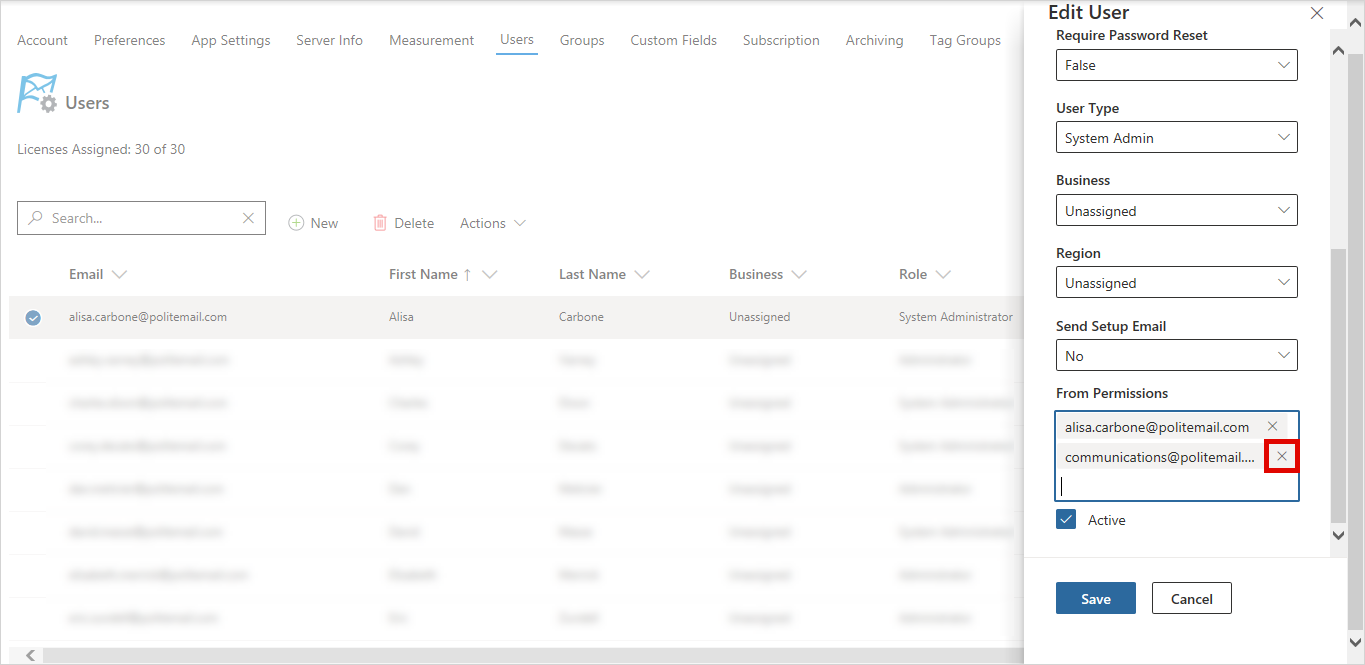
Web.Config for Version 4.9x (On-Prem Only)
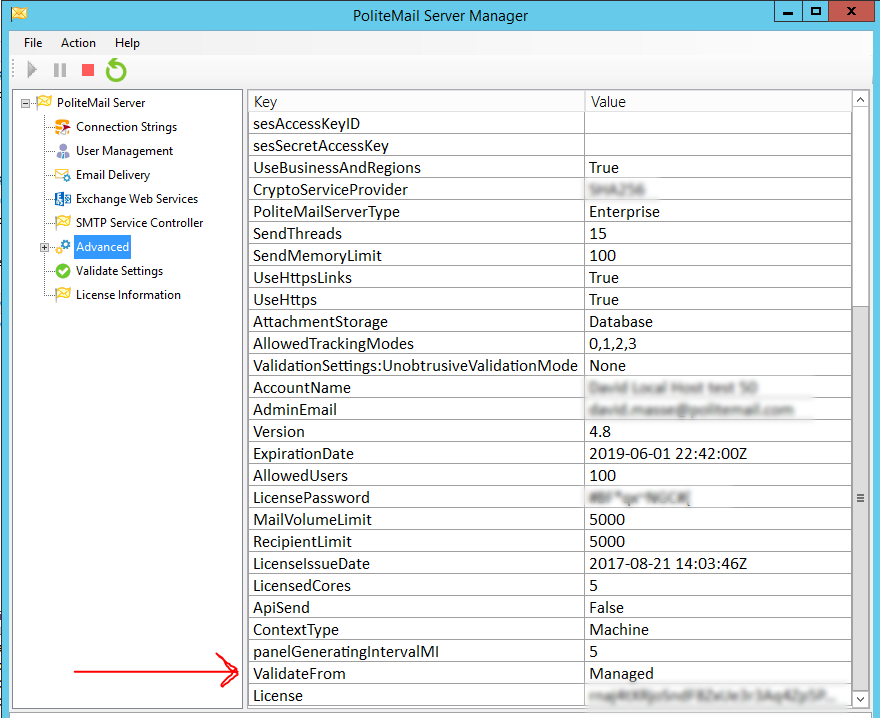 In the PoliteMail Management tool navigate to “Advanced”. Toward the bottom of the page is a variable called “ValidateFrom”. There are three From Verification modes: ‘None’, ‘Managed’, and ‘Strict’. None will not enforce from verification at any level, allowing all users to send as any email address. Managed only allows users to send from addresses that they have permission to send as, but PoliteMail administrators are able to manually add permissions. Strict mode only allows users to send from addresses that they have permission to send as and permission can only be granted by those emails.
In the PoliteMail Management tool navigate to “Advanced”. Toward the bottom of the page is a variable called “ValidateFrom”. There are three From Verification modes: ‘None’, ‘Managed’, and ‘Strict’. None will not enforce from verification at any level, allowing all users to send as any email address. Managed only allows users to send from addresses that they have permission to send as, but PoliteMail administrators are able to manually add permissions. Strict mode only allows users to send from addresses that they have permission to send as and permission can only be granted by those emails.
When setting the mode to either Strict or Managed, the user will get a pop-up asking if they would like to allow users to send as all addresses that they have previously sent as. If ‘yes’ is selected, all current PoliteMail users will be granted From permissions for all addresses that they have previously sent as.
<add key=”ValidateFrom” value=”Managed” />
