Applies To: ■ PoliteMail Desktop ■ PoliteMail Online □ PoliteMail M365
Version: ■ 4.9 ■ 5.0 ■ 5.1+
Updating Metrics Reports Manually
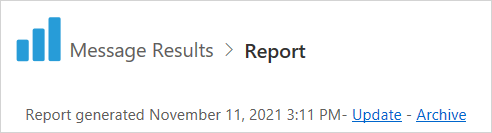 To view the metrics report for a message, navigate to POLITEMAIL > Results > Messages.
To view the metrics report for a message, navigate to POLITEMAIL > Results > Messages. - Double-click on a message to load it into the metrics report. You should see two hyperlinks at the top of the report for updating and archiving.
- Click Update to generate an updated metrics report.
- Version 4.9x: You will see an "Updating Report" message next to the 'Update' link while the report is updating, and the window may not react while the update is being done.
- Version 5.0: You will see the “Report generated” time change to the current time once the report is done updating. Updates are usually done quickly, but can take up to an hour to update depending on message size and server load.
The reporting feature allows for the message “refresh” to be put into queue for the report to be updated. However, if there are other items in queue to be updated (other messages, segments to be created, etc.) this may delay the report from being updated at that exact moment.
Automatic Updating
PoliteMail reports will be updated depending on the archive settings determined by your PoliteMail Administrator. Once a measured message is sent, the report will update very frequently for the first hour. After that, the report will update hourly, daily, weekly, and monthly, based on the time frame your Administrator has set. The default settings in the Archive section are set for best performance, but you may adjust them based on your organizations’ preferences.


Once the message has aged passed the archive threshold (30 days, for example) it will be updated one last time and then moved into an archived state.
In the archived state, drilldowns and data charts in the metrics report will be unavailable. These messages also cannot collect any further data. To re-view the information, select Restore at the top of the Results page for the message in question.

If you need immediate results, follow the manual updating directions above.
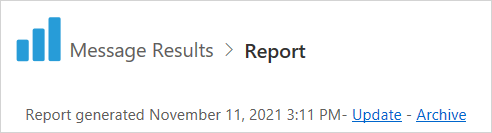 To view the metrics report for a message, navigate to POLITEMAIL > Results > Messages.
To view the metrics report for a message, navigate to POLITEMAIL > Results > Messages. 