Applies To: ■ PoliteMail Desktop ■ PoliteMail Online □ PoliteMail M365
Version: ■ 4.9 ■ 5.0 ■ 5.1+
In PoliteMail 5.0, the PoliteMail Panel is called "Interactions."
You can monitor how many people are opening your email in near real-time, as well as get information such as Response type from your recipients and what kind of actions were taken such as opens and link clicks.
- Version 5.0: Go to POLITEMAIL > Results > Interactions. A data grid listing all recent interactions will display.
- Version 4.9x: Click the 'Show/Hide Panel' in the Options group of the PoliteMail ribbon. The Panel will appear on the right-hand side of the screen. You can move and dock it to any part of the screen by clicking on it and dragging. Clicking on the arrow at the top of the window will collapse the PoliteMail Panel. If you wish to hide it completely, click the Hide/Show button in the PoliteMail tab.
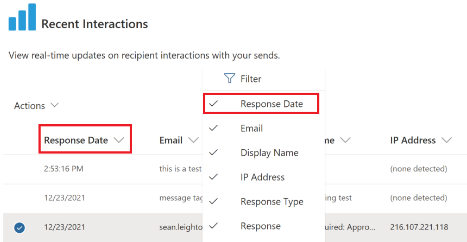 Version 5.0: From this data grid, you can see your email being opened and interacted with in near real-time. You can display or hide any column by clicking the pull-down arrow in the header and checking or removing check marks next to that column. To open the metrics report on any message, double-click on it to get to the metrics page. You can also export or reset columns from the 'Actions' button.
Version 5.0: From this data grid, you can see your email being opened and interacted with in near real-time. You can display or hide any column by clicking the pull-down arrow in the header and checking or removing check marks next to that column. To open the metrics report on any message, double-click on it to get to the metrics page. You can also export or reset columns from the 'Actions' button.- Version 4.9x: At the bottom of the panel, you will see your recent interactions. These will list your contacts and how they engaged with your message.
- If you are using Anonymous tracking, the contact will be listed as anonymous, but you can still see when your message was opened. A green check mark icon will appear on opened emails. A blue hand icon will appear when a recipient clicks a link.
- If using Individual Tracking, you can click on any of the contacts in the recent interactions and see your interactions with that specific individual. You can also see which mailing lists the contact is a member of.
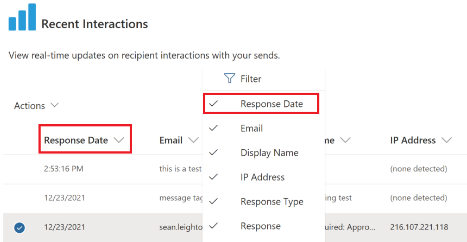 Version 5.0:
Version 5.0: