Applies To: ■ PoliteMail Desktop ■ PoliteMail Online □ PoliteMail M365
Version: ■ 4.9 ■ 5.0 ■ 5.1+
Segmentation
You may often want to break down a Metrics Report by various segments, such as state, department, employee type, etc, beyond the Business and Region fields. For example, you have 2 different distribution lists covering the North and East regions of the United States and you’ve sent one email message to both of them. You want to know the metrics for each list and how they compare to each other.
This can be done using Custom Fields and/or nested Lists.
There are limits on the minimum segment size for reporting (to maintain privacy), as well as the maximum number of segments per send. More information may be found here.
Setup
If you're using nested Lists, you'll need to make sure those are created. If you're using Custom Fields, you'll need to make sure the Custom Field is filled for all recipients/members (usually as part of your import). Be sure to check the 'Segment' checkbox! Custom Fields can only be created by Administrators.
Viewing Segmentation Reports
To start, go to POLITEMAIL > Results > Messages. Double-click on the desired message to open the Metrics report. Once there, click on Segmentation.
- If Segmentation is greyed out, either no recipients had values in the Custom Field(s),or the number of segments was less than the minimum Segment Size specified in your settings.

You will now see a list of all the segments (distribution lists and Custom Fields) you sent your message to.
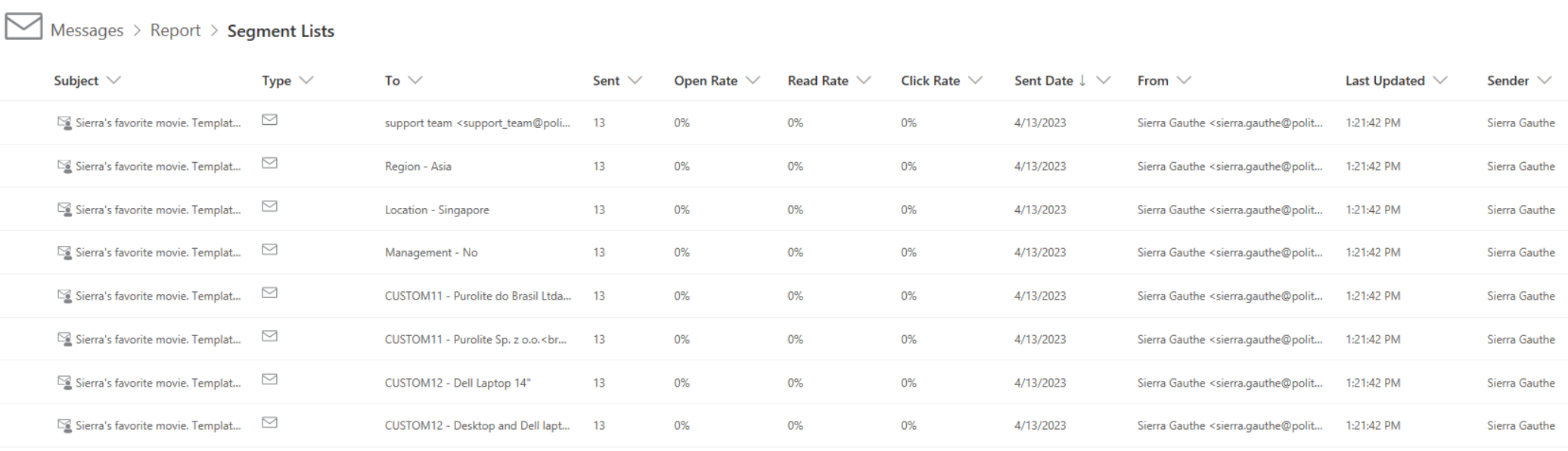
- Click on any item to see the metrics for that segment.
Note that Segmentation Metrics are created at the time of send; if a Message is sent with no segmentable custom fields and the field was marked as 'Segment' after the send, the segmentation metrics will not display.
