Applies To: ■ PoliteMail Desktop □ PoliteMail Online □ PoliteMail M365
Version: ■ 4.9 ■ 5.0 ■ 5.1+
What is Social Advocacy?
PoliteMail’s Social Advocacy Feature allows users to add a block of social media icons to messages composed in PoliteMail so recipients can share stories to their own personal social media sites. These social media links can be measured in near real-time, and the click totals will be displayed on your metrics report. PoliteMail currently allows you to add social media buttons for Facebook, Twitter (X), and LinkedIn.
How to Add Social Advocacy Icons to a PoliteMail Message
It’s important to note that social advocacy icons work by adding hyperlinks to them. For example, you cannot add social icons to a template and then send it out with the intention of having your recipients share the template to their social media sites. The social media icons must point to a webpage, document, PDF, social media site, etc.
In this example, the sender wants the recipients to be able to share this story of Massive Dynamic (a fictional company) earning a Great Place to Work certification. The message has already been composed using the template builder and edited the hyperlink to the story online.
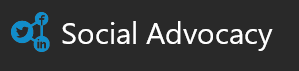 Place your cursor where you want the social media icons to go. Then click the Social Advocacy Icon, located in the PoliteMail Ribbon, under the Advanced tab (or the External Tracking tab in v4.9).
Place your cursor where you want the social media icons to go. Then click the Social Advocacy Icon, located in the PoliteMail Ribbon, under the Advanced tab (or the External Tracking tab in v4.9).- You will then be prompted to add a Source URL. In this example, a link to the online article. Click the Create button to complete the process.
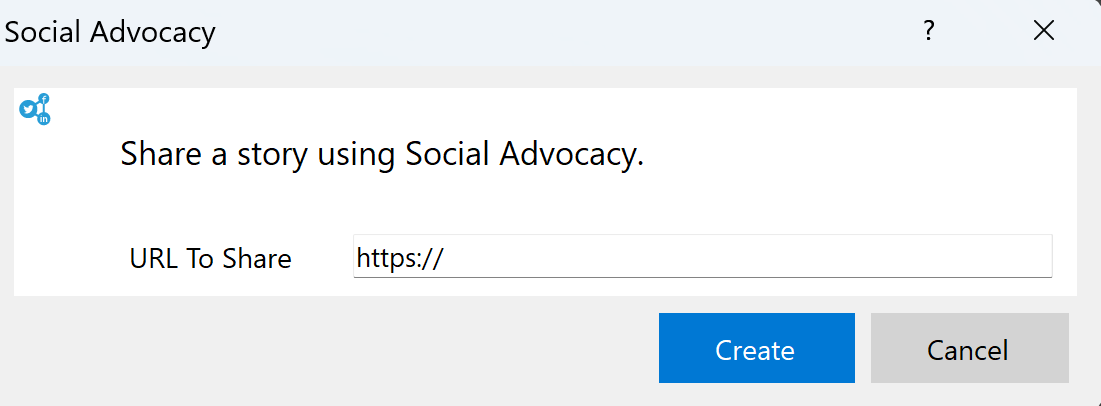
- Now you’ll see the three social media buttons at the bottom of the page. You can also add text to them, such as “Share This Story”.
- You can resize the icon images by clicking on them and dragging the handles that appear.
- Delete an icon by highlighting it and pressing the Delete key, or by right-clicking on it and selecting 'Cut'.
- The links will activate once you send the email. Now your recipients will be able to share this story on their personal social media sites.
Reading Social Advocacy Metrics
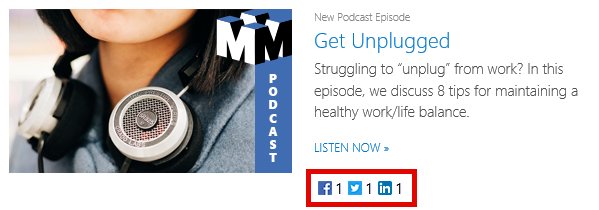 PoliteMail will update in near real-time how many times the link has been shared. Both you and your recipients will be able to see how many people have clicked on each social media link.
PoliteMail will update in near real-time how many times the link has been shared. Both you and your recipients will be able to see how many people have clicked on each social media link.
- Go to PoliteMail > Results > Messages to access the metrics grid. From here, double click on the message to display the message’s metrics.
- Scroll to the bottom of the metrics page. You’ll see the social links and how many clicks they have received.
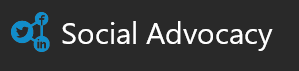 Place your cursor where you want the social media icons to go. Then click the Social Advocacy Icon, located in the PoliteMail Ribbon, under the Advanced tab
Place your cursor where you want the social media icons to go. Then click the Social Advocacy Icon, located in the PoliteMail Ribbon, under the Advanced tab 