Applies To: ■ PoliteMail Desktop ■ PoliteMail Online ■ PoliteMail M365
Version: ■ 4.9 ■ 5.0 ■ 5.1+
Installing PoliteMail
There are two possible ways to log in to PoliteMail: 1) Password Authentication, or 2) Single Sign-On through an already established authentication protocol. Your IT department will choose the one that best fits your organization's needs.
- If you are using Single Sign-On, your IT department will set up your login credentials.
- If you are using Password Authentication, you will receive an email entitled, “Your PoliteMail Account is Ready,” which will include a link to the software for installation, your account password, and your unique PoliteMail Server host name.
PoliteMail for the Outlook Desktop
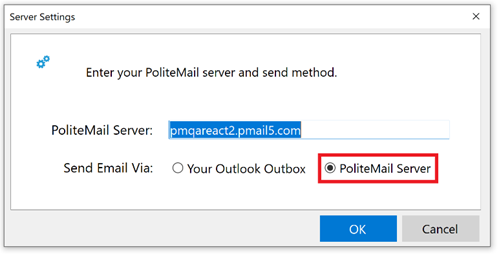 Click the download software link and close Outlook.
Click the download software link and close Outlook. - Double-click on the .exe file you just downloaded to launch the installer.
- Re-open Outlook. You will be asked to make a connection to the PoliteMail Server account.
- The Server Settings window appears.
- Enter in the PoliteMail Server host name contained in the welcome email.
- You can send messages either via the Outlook Outbox or the PoliteMail server. through the PoliteMail Server will increase the speed of the send while not bogging down the Outlook outbox. If you are on version 5.2 or later, you also have the option to send via Graph; if you have this enabled, the ‘Send Email Via’ options will not display here.
- Click OK. The next two screens will ask you to enter in your email and password provided in the welcome email. 6. Once you hit Sign in, you will know that you are logged into PoliteMail when you are brought to the Account tab.
PoliteMail Online
PoliteMail Online gives you the full functionality of PoliteMail in an intuitive, online interface that can be accessed from anywhere, with no installation.
- Open your Internet browser and go to the link contained in the email or given to you by your IT department. Alternatively, you can go to <https://yourhostname.yourhostserver.com>.
- Your hostname is usually the name of your company as shown on your server name when you log into PoliteMail for the Outlook desktop. However, companies have the option of creating custom hostnames if desired.
- Host server by default is pmail, although companies with an on-premise installation may use a different server.
- Log in with your email credentials and password. Once you are logged in, you will be taken to your Account page.
PoliteMail for M365
 The Politemail365 add-In is designed to give users quick access to PoliteMail measurement tools without leaving Outlook365. Users can access any content that has been stored on the PoliteMail Server, as well as import new content such as templates and Smart Attachments. Your user role and Group assignments will carry over into PoliteMail365.
The Politemail365 add-In is designed to give users quick access to PoliteMail measurement tools without leaving Outlook365. Users can access any content that has been stored on the PoliteMail Server, as well as import new content such as templates and Smart Attachments. Your user role and Group assignments will carry over into PoliteMail365.
- Download the software. This is usually from a manifest, but may be from the store, depending on your organization’s implementation.
- Login to Microsoft365 and open Outlook.
- Click New Message. You will see the PoliteMail icon in the Outlook ribbon.
- You will be asked to login to the PoliteMail Server.
- The PoliteMail panel will open on the left-hand side.
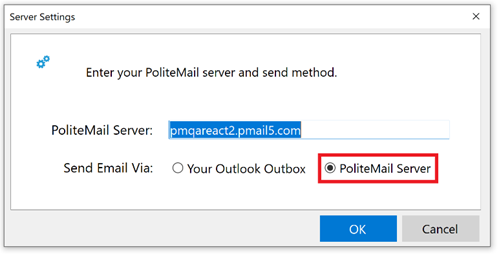 Click the download software link and close Outlook.
Click the download software link and close Outlook. 