Applies To: ■ PoliteMail Desktop □ PoliteMail Online ■ PoliteMail M365
Version: ■ 4.9 ■ 5.0 ■ 5.1+
Your email has disappeared or has never been sent out! There could be a number of reasons why this has happened, so here are a few steps to try before you contact support. These steps can also be performed if you are having difficulties sending a PreFlight Test send.
Bear in mind that messages sent to large lists, such as with 1,000 recipients or more, can take a while, especially if the email file size is large (for example, over 500KB) because of many embedded images. If you sent a large message, try waiting 10 minutes or so before further troubleshooting.
1. Which Server are You Using?
 First, verify that you are sending email via PoliteMail Server or Your Outlook Outbox. Sending via the Outlook Outbox is rare, but if that is you, click here. Sending via the PoliteMail Server is far faster and recommended.
First, verify that you are sending email via PoliteMail Server or Your Outlook Outbox. Sending via the Outlook Outbox is rare, but if that is you, click here. Sending via the PoliteMail Server is far faster and recommended.
2. Verify you have only 1 instance of Outlook open
It's surprisingly common to unknowingly open Outlook more than once and have multiple instances running at the same time. This will cause the PoliteMail COM Add In to freeze; close all but one instance, or close them all and restart Outlook.
3. Locate your Message
 Next, determine where your message is. There are 3 primary places to check - the Sent Folder, the Drafts Folder and the Outbox.
Next, determine where your message is. There are 3 primary places to check - the Sent Folder, the Drafts Folder and the Outbox.
- If it is in the Sent Folder, click here.
- If it is in the Outbox Folder, click here.
- If it is in the Drafts Folder, click here.
- If it is not in any of these, click here.
Like flowcharts? Click here for a visual troubleshooting flow.
Message is in the Sent Folder
Check the PoliteMail Results
Now let's check the Results tab to see if the message was sent yet. Go to PoliteMail > Results > Messages.
- If you see your message there, then sending was successful. You may need to wait a bit for your message to collect metrics, especially if you've sent to a large distribution list. If the report is stating 0 (zero), try updating it manually.
Check PoliteMail Scheduled Sends
If the message is in the Sent folder, but not in the Results tab, the next place to look is in the Scheduled Sends list. All messages enter Scheduled Sends briefly when sent through the server regardless if they are scheduled or not.
Go to PoliteMail > Campaigns > Scheduled Sends.
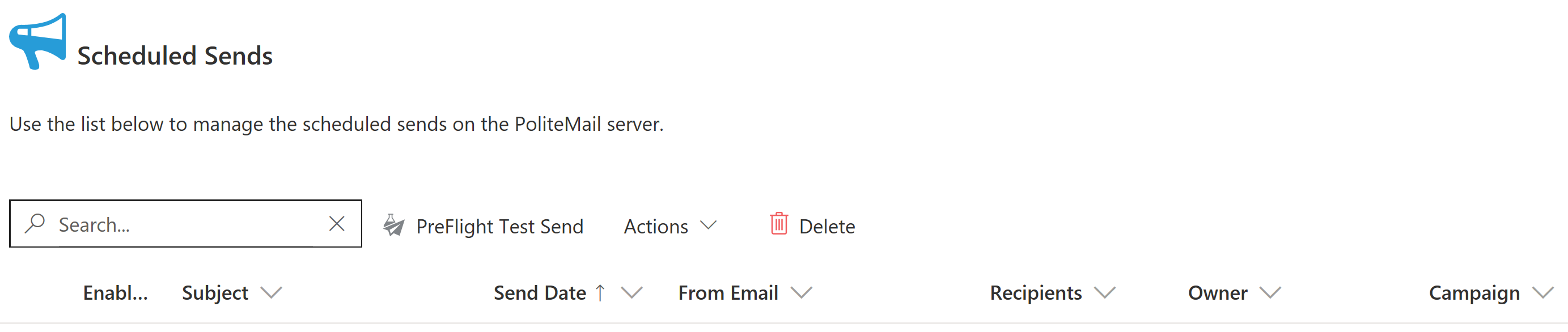
- If your message is there, look at the 'Enabled' column. If it is enabled, your message is ready for delivery. It might be still replicating, or it might be waiting for another message to clear the mail queue before it goes through. Your message will send, but it may take some time; keep checking your Results for your message to be delivered.
- If the 'Enabled' box is not checked, you will need to queue it for sending, and then check the Mailflow to verify it's ready to send. Double-click the message to select it. A panel opens on the right. Check the 'Enabled' box. The message will now be queued for delivery.
If your message is in the Sent Folder but not in Results or Scheduled Sends, please contact the Support Team.
Message is in the Outbox Folder
If your message is stuck in the Outbox folder, you are not connected to the PoliteMail Server and your message might be too large to send via Outlook.
- Save the message and then remove the message from the Outbox.
- Clear your cache.
- Now that your cache has been cleared, reauthenticate your server. Go to PoliteMail > Server Info. Verify that you are logged in to the correct PoliteMail Server.
- Verify that Send Email Via is set to PoliteMail Server, not Outlook Outbox. Click OK. You may be asked to verify your username and password if applicable.
- You know you have successfully connected to the PoliteMail server when it brings you to the My Profile page. If you have not been brought back to the Profile page, then you are having issues with the PoliteMail login.
- If you're taken to the PoliteMail window, you're successfully logged in. Try sending it again.
- If it goes back into the Outbox folder, you will need to submit a case to our Support team.
- If it goes into the Sent folder, then it means that the server connection has been reestablished. You should be able to send without issues now, but you want may want to check the Results tab and Scheduled Sends, outlined in Sent Folder section above.
Message is in the Drafts Folder
If your message is going to the Drafts folder, delete all versions of your email from the Drafts folder (save a copy for yourself).
- Clear your cache.
- Now that your cache has been cleared, reauthenticate your server. Go to PoliteMail > Server Connection. Verify that you are logged in to the correct PoliteMail Server.
- Verify that Send Email Via is set to PoliteMail Server, not Outlook Outbox. Click OK. You may be asked to verify your username and password if applicable.
- You know you have successfully connected to the PoliteMail server when it brings you to the My Profile page. If you have not been brought back to the Profile page, then you are having issues with the PoliteMail login.
- If you've been brought back to PoliteMail, try sending it again.
- If it goes back into the Drafts folder, it has failed going to the PoliteMail Server. There are three potential reasons for this, which are outlined in this article. You may need to repair your Outlook data file.
Message is not in Any of These Folders
- Verify that you are using the correct version of PoliteMail. By clicking on the Request Support button, you can see which version you are on.
- Please contact an Administrator user on your account or your IT department for instructions on how to download and install the latest version of PoliteMail. If you are unable to do this, you need to submit a case.
- If the above options are clear, the message is likely stuck in the exchange, in this case your IT team will be able to assist and release the messages.
Not in the above solutions? There may be another cause.
1. Sent Without Tracking Enabled
If this message was sent from a draft, tracking may not have been enabled, please confirm if anyone has received the message. You can prevent this from happening in the future by going to PoliteMail > Preferences and clicking on the Prevent Unintentional Sends. This will warn you if you are sending to a Distribution List without tracking on.
2. Use the To: field when sending to Lists
If using PoliteMail lists, Exchange will not recognize the email address on the list and will not deliver to those recipients, however any individuals or Distribution lists will receive the untracked message. To make ensure that everyone on the list is getting a copy of the message, click on the To: field when entering in your mailing list, instead of typing it in.
3. Check your From Address permissions
PoliteMail may hold on sending a message if the From address you entered has not been set up property for you to use it. Please contact your Administrator to verify you have been configured to use the From address. If you are still unable to send, please contact the Support Team.
4. Send yourself a tracked email with nothing in it
Test to see if your messages are going to yourself. If this is working, try sending your message to yourself and a few others using PreFlight Test Send.
If none of these options work, please contact Support by clicking the Request Support button.
Sending Through the Outlook Server
Sending via the Outlook Outbox is rare; it is most common if your organization is doing a trial of PoliteMail.
- Check in the Results tab. Go to PoliteMail > Results > Messages. If the message is there, then it has sent.
- If the message is not there, check in Scheduled Sends. All messages enter Scheduled Sends briefly when sent through the server regardless if they are scheduled or not. Go to PoliteMail > Campaigns > Scheduled Sends. Check the data grid for your message. If it's not there, you'll need to perform a Get Recipient Count.
- Get a recipient count. Put a distribution list or lists in the To: field. Go to the PoliteMail Flag and choose Get Recipient Count.
- If your message is showing up in your Results folder, and the recipient count matches what is displayed in your Metrics report, then sending is successful.
- If there is a discrepancy between Get Recipient Count and your Results, or if the message is not appearing at all, there may be an issue with sending. You will need to submit a case to our Support Team so a technician can assist you.
