Applies To: ■ PoliteMail Desktop □ PoliteMail Online □ PoliteMail M365
Version: □ 4.94 ■ 4.97 ■ 5.0+
PoliteMail automatically monitors the Outlook standard inbox folder for undeliverable messages and replies. If you use more than one Inbox for sending PoliteMail, you can use the Monitor Other Inboxes setting and PoliteMail will be able to measure undeliverable messages and replies delivered to these alternate inboxes.
- Version 5.0: Go to Account > Settings > User Preferences > Individual Settings, you will see 'Monitor Multiple Inboxes for Undeliverables and Auto-Replies' on the right.
- Version 4.9x: Go to Settings > Preferences, and scroll to the bottom for 'Monitor Other Inboxes'.
- Version 5.0: Click the Scan Inboxes button. PoliteMail will scan your folders and list any additional inboxes you have access to. If additional inboxes are found, PoliteMail will ask if you want to View or Modify them.
- Version 4.9x: Click Add. PoliteMail will then ask to scan all available inboxes.
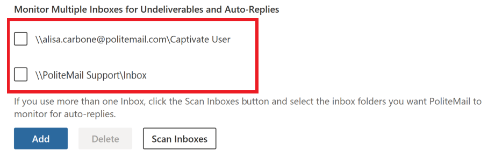 Click Yes. Your new inboxes will be added to the monitor list. If you click No, you will need to manually add the additional inboxes.
Click Yes. Your new inboxes will be added to the monitor list. If you click No, you will need to manually add the additional inboxes.- To remove an inbox, click the inbox, and then click the Delete button.
- Click the Save button at the bottom of the page when finished.
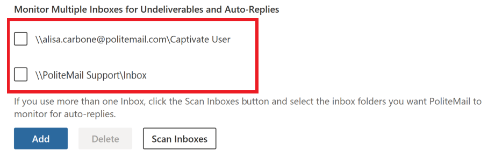 Click Yes. Your new inboxes will be added to the monitor list. If you click No, you will need to manually add the additional inboxes.
Click Yes. Your new inboxes will be added to the monitor list. If you click No, you will need to manually add the additional inboxes.