Applies To: ■ PoliteMail Desktop ■ PoliteMail Online ■ PoliteMail M365
Version: ■ 4.9 ■ 5.0 ■ 5.1+
Uploading a Video to Microsoft Stream
From the Microsoft Stream home page, click on the upload button in the right-hand corner of the header. There is also an option to upload a video on the final page of the homepage carousel.
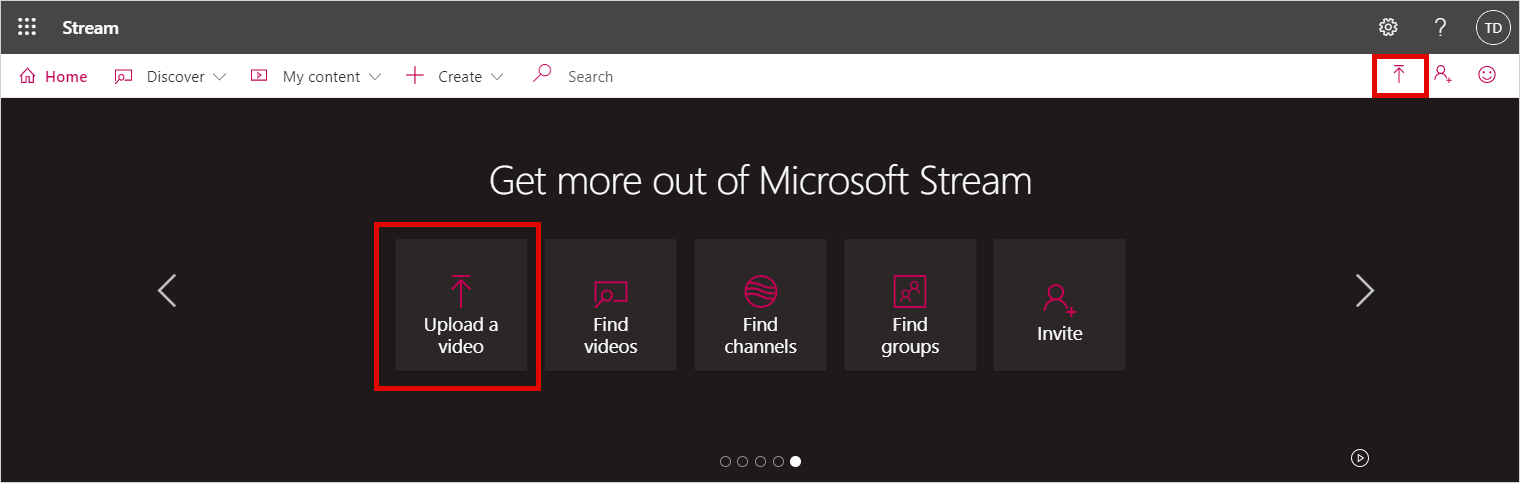
After choosing your video, you will be presented with a Details dialog box where you can enter in the video’s name, description, and language. You can use one of the thumbnails Stream has provided, or upload your own.
Using Microsoft Stream with PoliteMail
Create a Thumbnail
To begin, you’ll want to create a thumbnail to embed in your PoliteMail message as a measured (tracked) link.
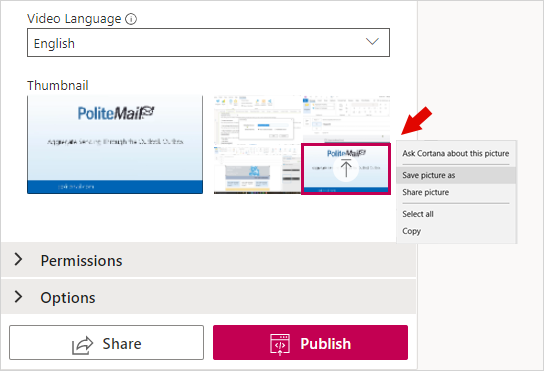 If you want to use one of thumbnails Microsoft Stream has selected, hover your mouse over it without selecting it. Right-click on it, choose Save As Picture, and download it. Or, you could use your own thumbnail.
If you want to use one of thumbnails Microsoft Stream has selected, hover your mouse over it without selecting it. Right-click on it, choose Save As Picture, and download it. Or, you could use your own thumbnail.
Get the URL
Next, copy the video’s address. By clicking on the Share icon, you’ll get the link to the video.

Compose Your Message
- Open PoliteMail to compose your message.
- Version 5.0: Use the Create Video Thumbnail feature to add the video thumbnail you saved. Paste in the Microsoft Stream link, give the video thumbnail a name, then Save.
- Version 4.9x: Use Add Image to add the video thumbnail you saved. Now right-click on the thumbnail, choose Link, and paste in the Microsoft Stream link in the dialog window.
Now your thumbnail is a measurable link. After sending the message with PoliteMail, click on the Results tab to see how many people have clicked on the link.

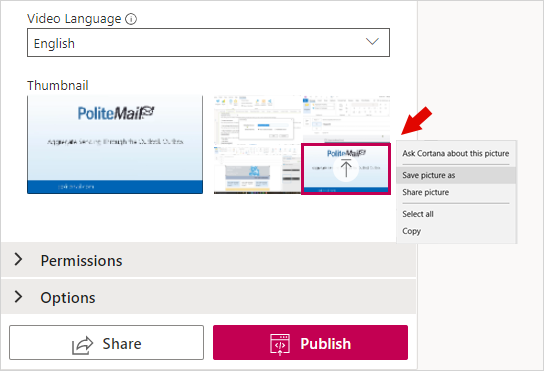 If you want to use one of thumbnails Microsoft Stream has selected, hover your mouse over it without selecting it. Right-click on it, choose Save As Picture, and download it. Or, you could use your own thumbnail.
If you want to use one of thumbnails Microsoft Stream has selected, hover your mouse over it without selecting it. Right-click on it, choose Save As Picture, and download it. Or, you could use your own thumbnail.