Applies To: ■ PoliteMail Desktop ■ PoliteMail Online □ PoliteMail M365
Version: ■ 4.9 ■ 5.0 ■ 5.1+
Changing Your PoliteMail Password
The method only applies if you are using Password Authentication as your method of sign-in. If you are using Single Sign-On methods, you will need to contact your IT Administrator for a new password.
A user can change their password at any time. Go to PoliteMail > Account > Account. (In PoliteMail v4.9x, go to PoliteMail > Settings > My Profile.

Click the Change Password link.
Next, you'll need to enter your current password. For your new password, the requirements are:
- At least 12 characters
- At least one uppercase letter and one lowercase letter
- At least one number
- At least one special character
Confirm the new password in the next box, and select Update/Change.
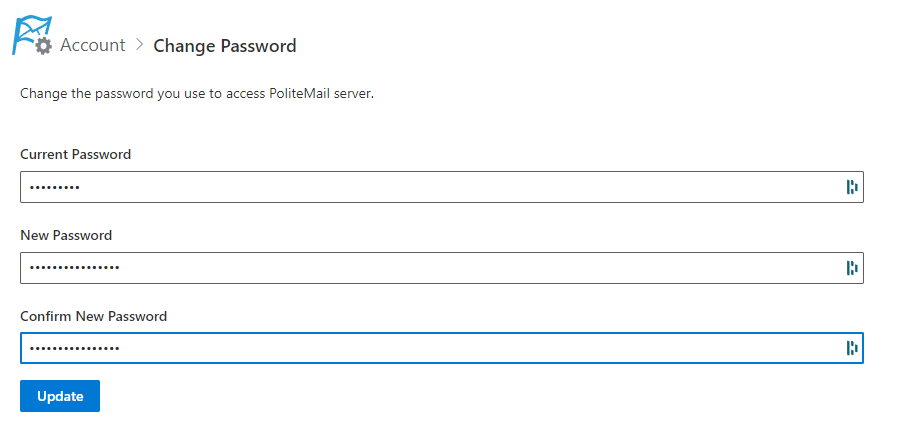
The Server Settings dialogue box will pop up. Select OK, and you will be asked to sign in again with your new password.
