Inserting a Bookmark in Outlook
In Outlook, the Bookmark feature can help you find or skip to a specific place at ease without scrolling through large blocks of text. Bookmarks are not trackable by PoliteMail as PoliteMail only tracks external links.
To insert a bookmark in an email, create a new email, and then put your cursor in the position where you want to add the bookmark.
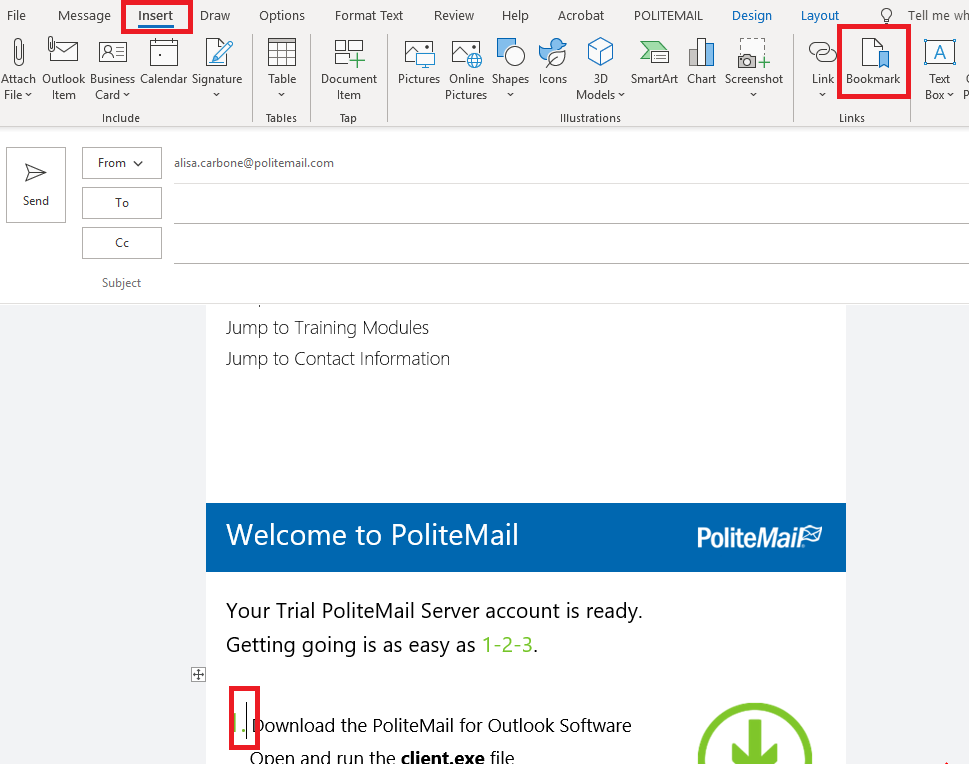 Go to Insert > Bookmark.
Go to Insert > Bookmark.- In the Bookmark dialog box, name your bookmark. It must begin with a letter, and it can not have any spaces.
- To hyperlink to the bookmark, select the text or object you want to hyperlink. In this example, the user is creating a list of links in the beginning of the email the recipient can jump to.
- Right-click the object or text and choose Link, or press Ctrl-K.
- From the Link dialog box, choose the Bookmark button on the right-hand side.
- All of the bookmarks you've created are now available. Choose which one you want the link to take the recipient, and the click OK.

Now when the recipient receives the email, they will be able to jump to parts of the email using the bookmarks.
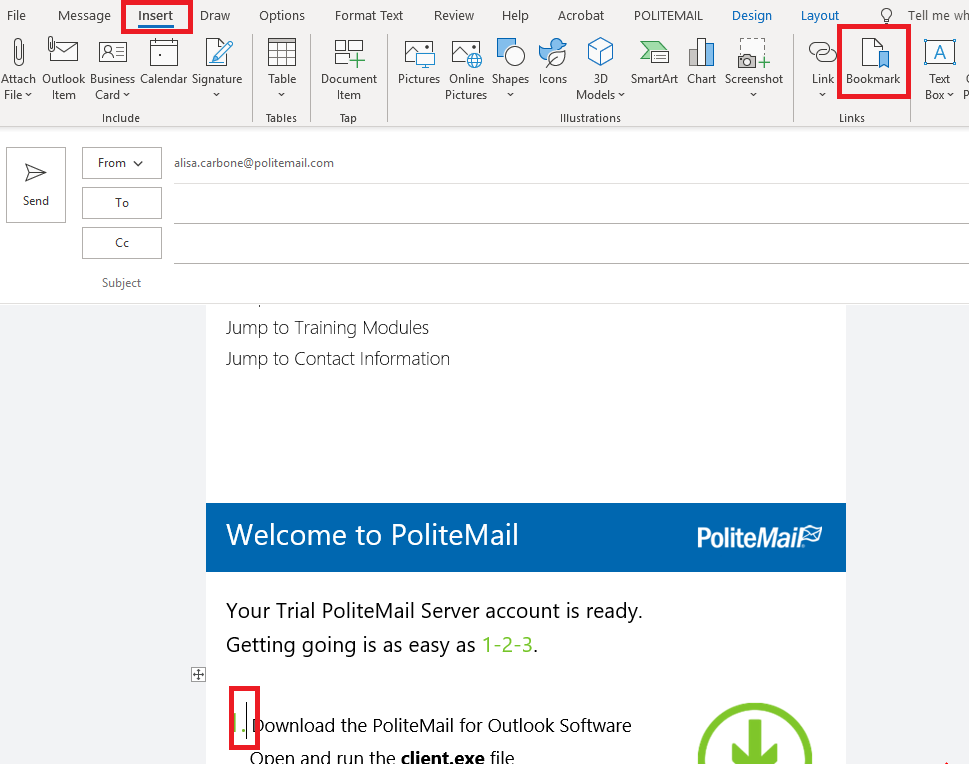 Go to Insert > Bookmark.
Go to Insert > Bookmark.