Applies To: ■ PoliteMail Desktop □ PoliteMail Online □ PoliteMail M365
Version: ■ 4.9 ■ 5.0 ■ 5.1+
Sometimes when connecting to the PoliteMail Server, typically after an update to Outlook or PoliteMail, your login credentials may fail, despite being accurate. This is typically due to a browser cache issue, and the cache must be cleared. Clearing your internet cache should always be one of your first troubleshooting steps when encountering an issue with PoliteMail.
If you are using PoliteMail version 5.0 or lower: Microsoft Outlook only utilizes Internet Explorer, regardless of what browser you use. As a result, you must clear the IE cache; clearing your cache in Chrome or Modern Edge will have no effect.
If you are using PoliteMail version 5.05 or higher: You will need to clear your cache in Edge, not Internet Explorer or Chrome.
If you have Internet Explorer version 9+
- Close Outlook and open Internet Explorer. Using CTRL+SHIFT+DELETE will open the clear cache window immediately, or click the gear button in the top right.
- Select the Safety menu option, then Delete browsing history.
- In the Delete Browsing History dialog, select Temporary Internet Files, Cookies, and History.
- Click the Delete button at the bottom.
- Close IE and restart Outlook.
Clearing the Cache Without Internet Explorer
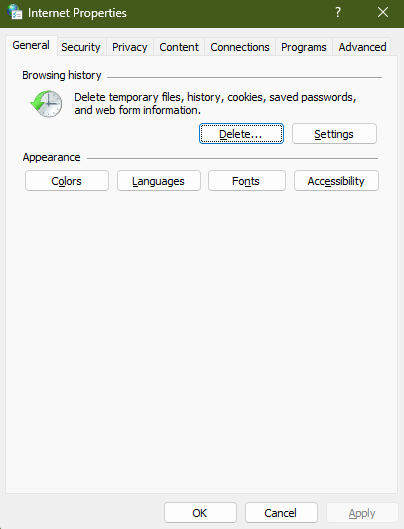 From your desktop, go to your computer's Control Panel, select Internet Options, then select Delete browsing history and cookies. The Internet Properties window will appear.
From your desktop, go to your computer's Control Panel, select Internet Options, then select Delete browsing history and cookies. The Internet Properties window will appear.- Click the 'Delete' button. The Delete Browsing History window will appear.
- Make sure Temporary Internet Files, Cookies, and History are checked. Then click 'Delete'.
- Restart Outlook.

Clearing the Cache in Microsoft Edge (PM v5.05+)
- To clear the cache in the Edge browser, open Edge and click on the ... button in the top right.
- Click on Settings > Privacy, Search, and Services. You will see a section titled, "Clear Browsing Data". Select "Choose what to clear".
- We recommend marking all four options to be cleared and go back to at least the last time everything was working properly.
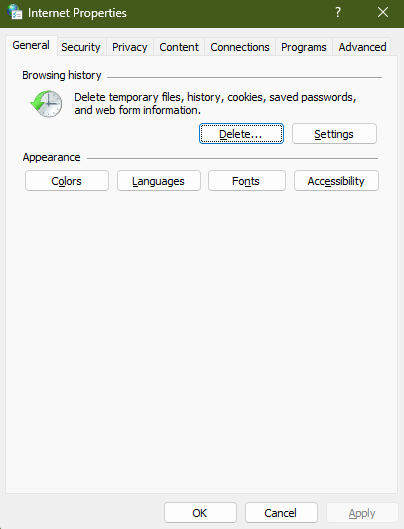 From your desktop, go to your computer's Control Panel, select Internet Options, then select Delete browsing history and cookies. The Internet Properties window will appear.
From your desktop, go to your computer's Control Panel, select Internet Options, then select Delete browsing history and cookies. The Internet Properties window will appear.