Applies To: ■ PoliteMail Desktop □ PoliteMail Online □ PoliteMail M365
Version: ■ 4.9 ■ 5.0 ■ 5.1+
Group Policy Objects (GPOs) often apply a policy to Outlook throughout an organization to prevent web pages from being displayed within the Outlook client, to prevent bogus or unsecure links. A GPO can also disable the Home Page tab on an Outlook folder; however, this functionality is required for PoliteMail for the Outlook desktop to function.
Are You Being Blocked?
To see if a GPO is preventing access:
- Click on the drop-down arrow next to the PoliteMail folder in Outlook, and then right-click on 'Account Settings'. (You can actually do this with any folder in Outlook)
- An Account Settings Properties window appears. You should have a 'Home Page' tab like the below screenshot. If not, it's being blocked.
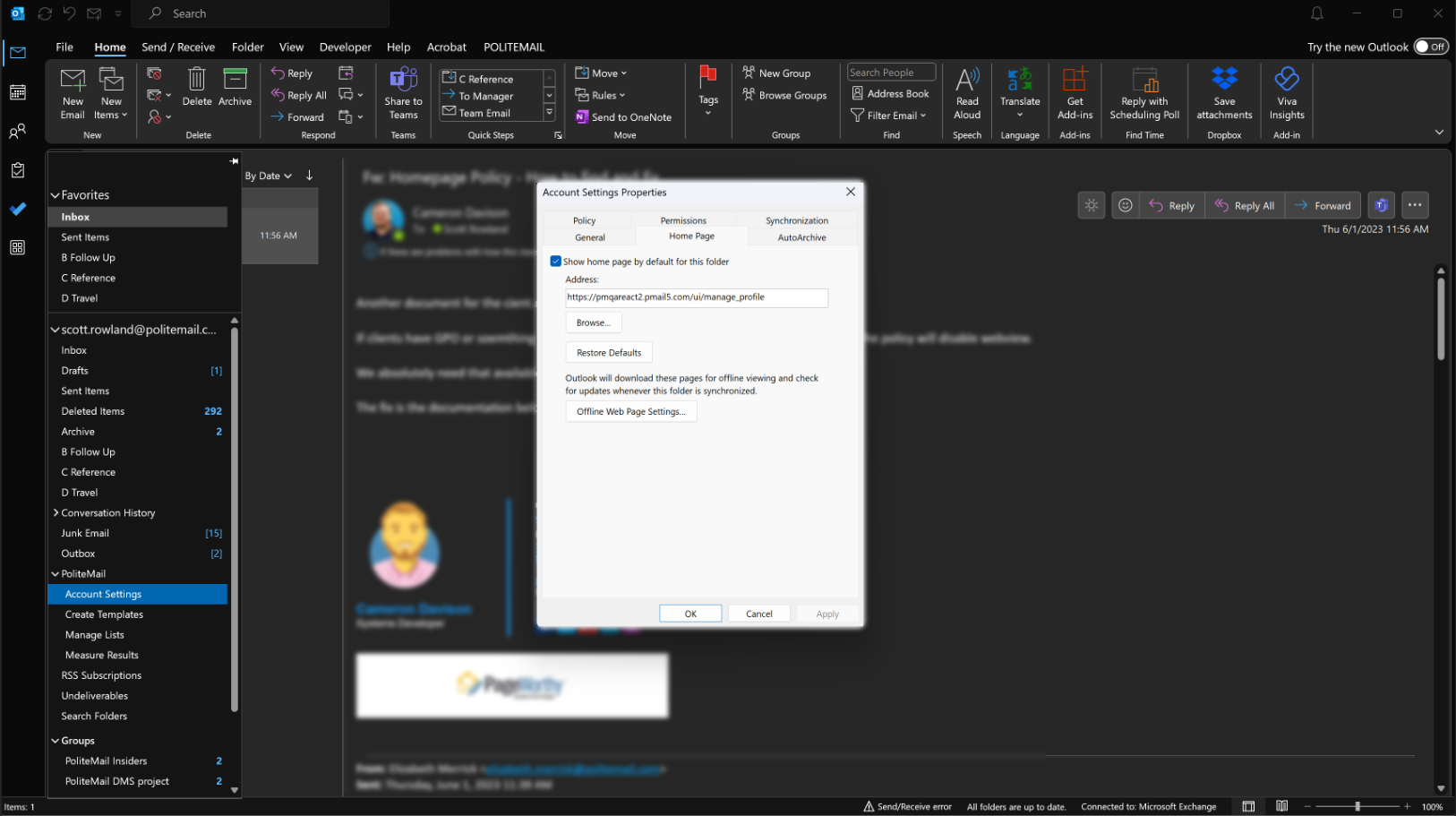
During installation, the PoliteMail installation application will make this change if it is not already there. However, a GPO may override this, and the GPO may need to be modified.
During installation, the PoliteMail application will set [HKEY_CURRENT_USER\Software\Microsoft\Office\[version]\Outlook\Security "EnableRoamingFolderHomepages"=dword:00000001.
Updating the Group Policy
Apply the settings below. Make sure to set the Disabled Value to zero (in other words, this will disable the disable).
| Group Policy Name/Description | "Do not allow Home Page URL to be set in folder Properties" |
| Registry Hive | HKEY_CURRENT_USER |
| Registry Path | software\policies\microsoft\office\16.0\outlook\webview |
| Value Name | disabled |
| Value Type | REG_DWORD |
| Enabled Value | 1 |
| Disabled Value | 0 |
