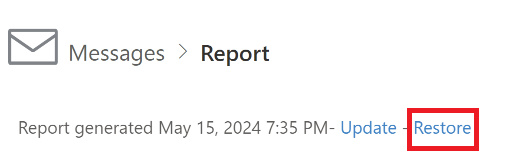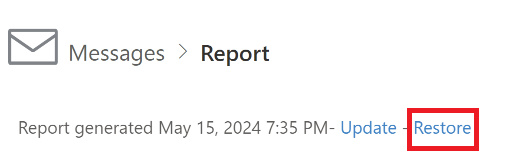Applies To: ■ PoliteMail Desktop ■ PoliteMail Online ■ PoliteMail M365
Version: ■ 4.9 ■ 5.0 ■ 5.1+
Archiving controls how your PoliteMail data is archived and cached. Users can manually update metric reports by clicking the Update button at the top of the report. Automatic updating is determined by your Report update intervals.

PoliteMail will automatically compile interactions into final reports once the send date reaches the Archive age you set.
- To archive messages and set when they will stop collecting data, open POLITEMAIL > Account (Settings in version 4.9) > Archiving.
- Version 5.0: Click the Archive Data checkbox and set an archive threshold.
- Version 4.9: Select 'Enabled' from the drop-down menu.
- Set your Archive age from the drop-down menu.
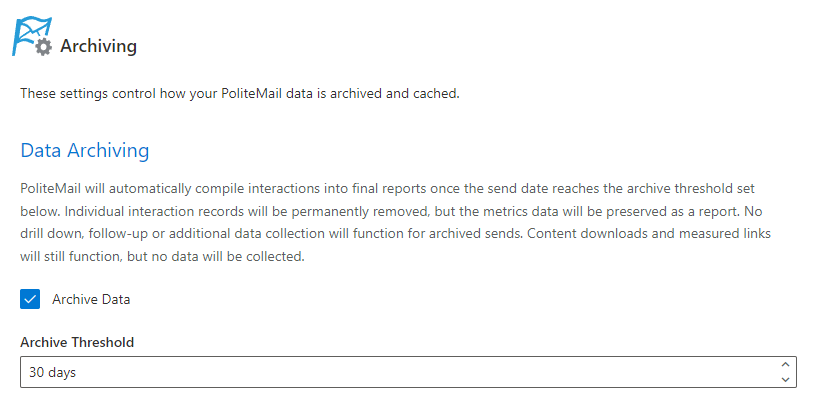
Notes
- No drill down, follow-up or additional data collection will function for archived sends. Content downloads and measured links will still function, but no data will be collected.
- Archived data will still be available for the duration of a Campaign and all other report types (Account, List, From, Sender/User).
- As a best practice, it is recommended to set archiving to a set timeframe where you may not be actively using PoliteMail (for example, during outside business hours). All day archiving could result in performance issues. The default Report update intervals values should be left alone for best performance.
- Once the archive date has arrived, the infographics and charts in the metrics report will reset to a blank status. The graphs such as Clicks and Opens, Device Popularity, and Total Read Time by Hour of Day will not display any information. To re-view the information, select Restore at the top of the Results page for the message in question.