Applies To: ■ PoliteMail Desktop ■ PoliteMail Online ■ PoliteMail M365
Version: ■ 4.9 ■ 5.0 ■ 5.1+
You can skip this step if your in-house technicians will take care of it, but you can optionally give PoliteMail access to the Azure resource group so that PoliteMail technicians can create the needed resources for deployment.
- Navigate to your newly created resource group (created from configuring the BYOC setup) via the Azure home page at Home > Resource groups.
- Open your created resource group.
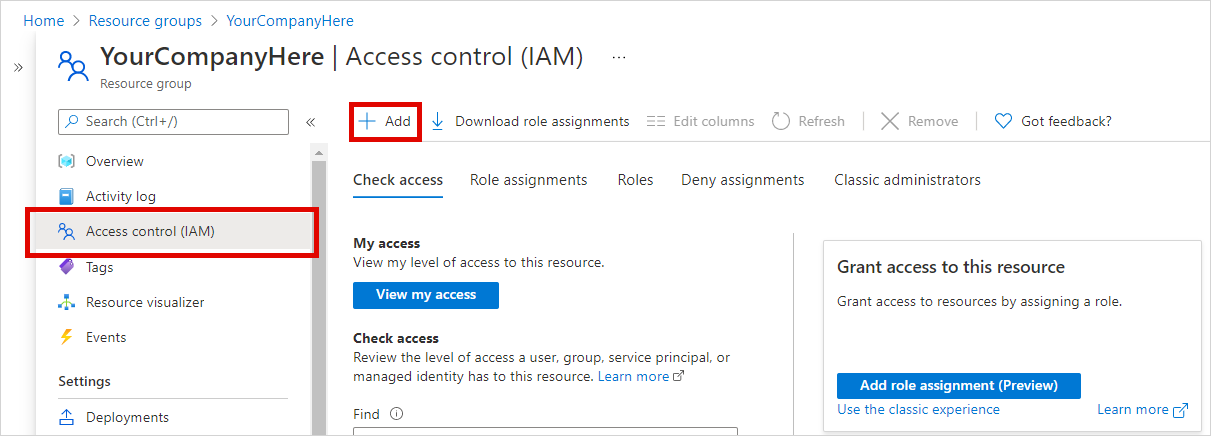 Click Access Control (IAM).
Click Access Control (IAM).- Then click Add to add a new role assignment.
- Set the role as Contributor.
- Under Select, type in the name of your new app registration.
- Click Save.
 The app registration you just created gives Contributor access to this specific resource group. Now PoliteMail will have admin access to that resource group, allowing PoliteMail technicians to use that app registration to create the resources needed for deployment.
The app registration you just created gives Contributor access to this specific resource group. Now PoliteMail will have admin access to that resource group, allowing PoliteMail technicians to use that app registration to create the resources needed for deployment.
If the creation process was successful, you will now see your new created role under ‘Role assignments’ on the IAM screen.
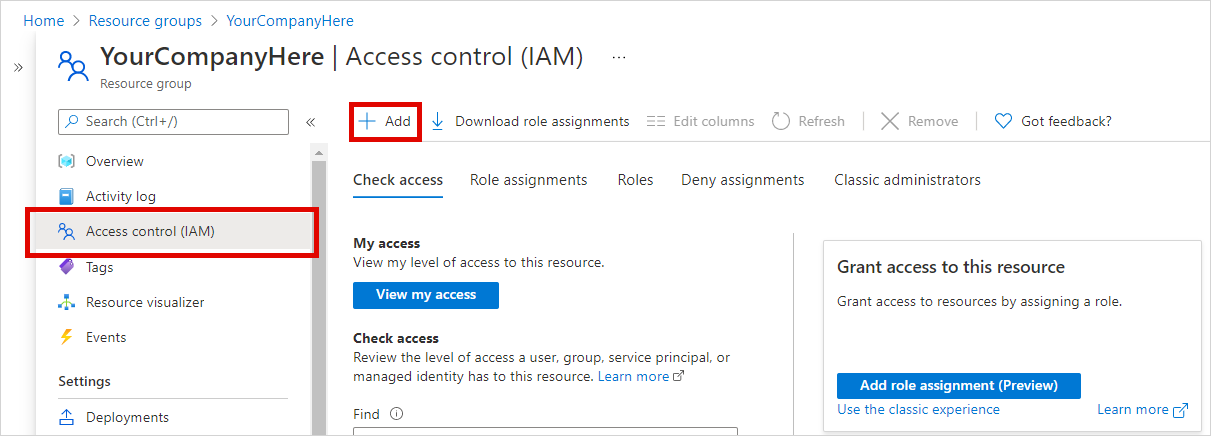 Click Access Control (IAM).
Click Access Control (IAM).