Applies To: ■ PoliteMail Desktop ■ PoliteMail Online ■ PoliteMail M365
Version: ■ 4.9 ■ 5.0 ■ 5.1+
You have the ability to replace an image or link after an email has been sent. There is no way to edit a Smart Attachment that has already been sent. You would need to resend an email with the correct Smart Attachment. However, you can edit the Smart Attachment for future communications.
Replacement Considerations
| Images | Links |
|---|---|
| Updating will replace the image in ALL sent emails. For example, if you have used an image in 2 separate emails, and choose to replace it, the new image will appear in both separate emails. | Changing the URL will redirect any future clicks from emails previously sent containing that measured link. If a recipient has already opened the email and clicked on the link, if they click on the link again after it has been changed, the user will be brought to the new link. The link name will stay the same in the email, even after replacing it. |

- Go to PoliteMail > Content and select the Content item type.. If you are using PoliteMail online, you will go to the Navigation Pane and then choose Content.
- A list of all items appears. Find the item you want to replace and click on it to highlight it. This will open the Edit panel on the right (in Version 4.9x, you may need to click the 'Edit' button).
- Images: Update the image by clicking on 'Replace' (in Version 4.9x, this is under the Actions drop-down). Navigate to the new image. You can also change the image name if you wish, then click OK.
- Links: Update the URL and/or Link Text. Click Save when finished.
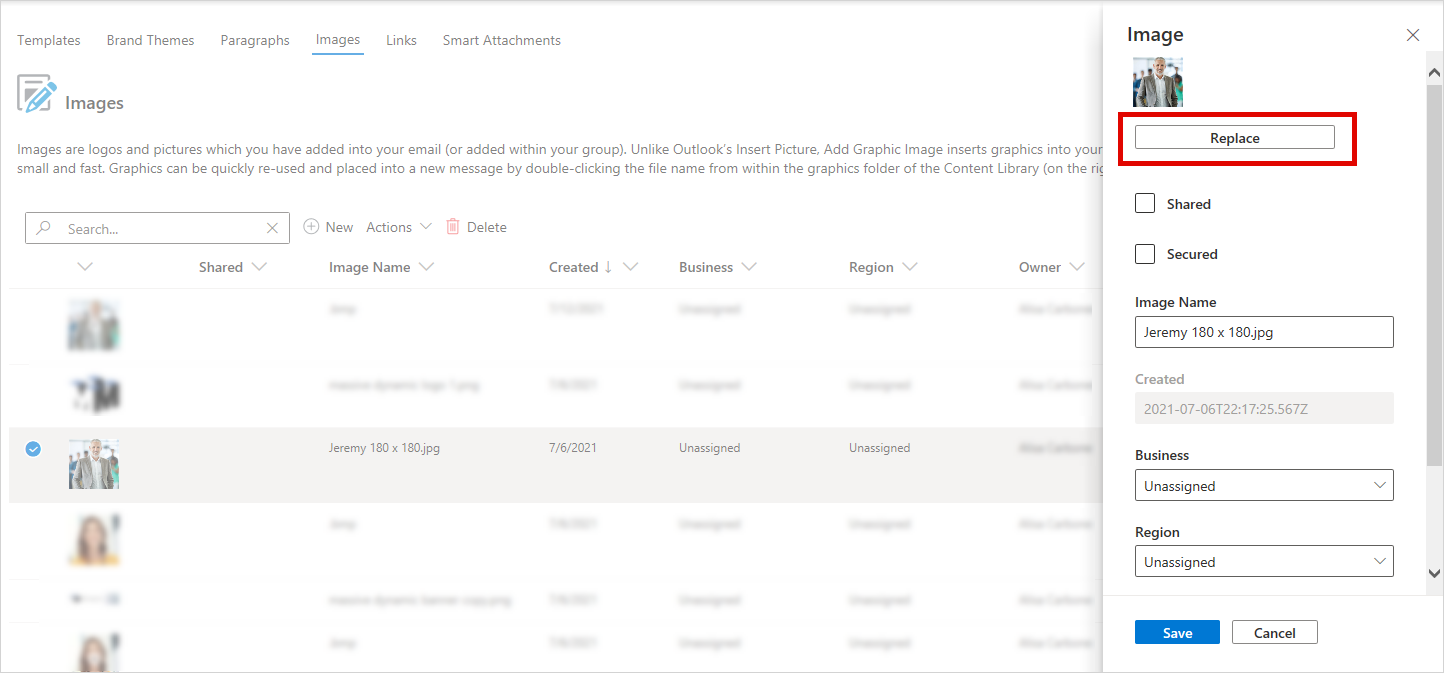
Notes
- In the data grid, the old item will still be visible until you either refresh the page or close the grid and reopen it.
- Replacing content follows the rules of Group Sharing and PoliteMail user roles. For example, an Admin user would be able to replace any image. A user would only be able to replace an image they own, or one that is Unassigned.
- For images, it's recommended to have the new image match the width of the image you are replacing. Otherwise, it will appear stretched or distorted.
