Version: ■ 4.9 ■ 5.0 ■ 5.1+
Unlocking a User
If a user locks their account from entering an incorrect password too many times, follow the steps below:
1. Go to POLITEMAIL >Account > Users.
2. If the user is locked out, the Require Password Reset ('Enabled' in Version 4.9x) column will be checked.
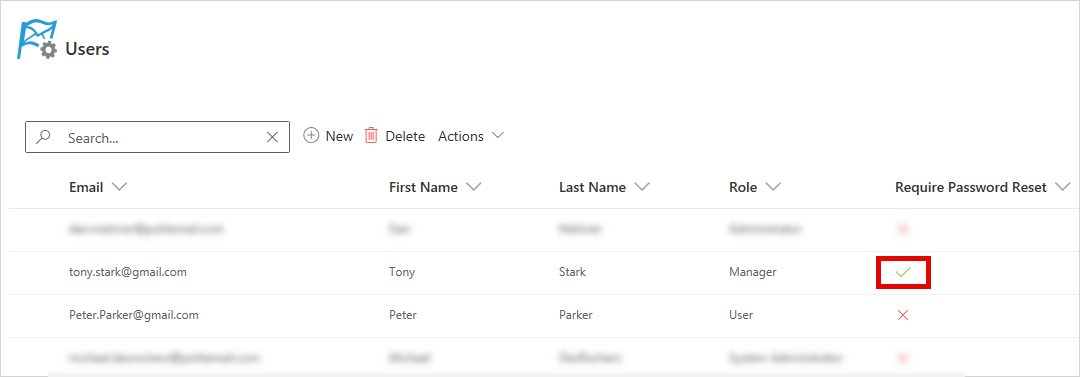
3. 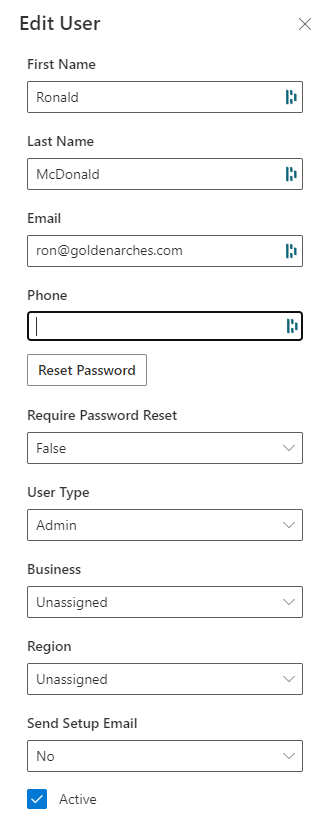 Click on user to open the Edit User window. Click on Reset Password. A new password will be generated. The Password Reset box will also switch from 'False' to 'True.'
Click on user to open the Edit User window. Click on Reset Password. A new password will be generated. The Password Reset box will also switch from 'False' to 'True.'
- Version 4.9x: Click on ‘Edit’ in the far right column, check the ‘Enabled’ box, then click on ‘Update’. Then to reset the user’s password, double click on their name, click on ‘Password: Reset’. Skip to Step 6.
4. To easily share the new password with the user, select Send Setup Email and use the dropdown menu to select what type of message you want to send. Click Save.
- Version 4.9x: This drop-down will not be available; you will go straight to Outlook with an email ready to be sent.

5. An email will be prompted from your Outlook with the new password to the User.

