Applies To: ■ PoliteMail Desktop □ PoliteMail Online □ PoliteMail M365
Version: □ 4.94 □ 4.97 ■ 5.x
Installing the Desktop Client for All Users
- Download the PoliteMail Desktop client. They will find it at https://<hostname>/downloadpolitemail.html.
- Open a command prompt with Admin rights by right-clicking on the Command Prompt application and selecting 'Run as Administrator'.
- Command Prompt is a standalone Windows application that you can find by searching for "cmd" or finding the application in your Windows application list.
- Open File Explorer and navigate to the folder containing the installer file you downloaded (by default, this will be the Downloads folder).

- Windows 11: Right-click on the installation file and select 'Copy as Path'. This will copy the file path to the clipboard.
- Windows 10: Shift-Right-click on the file and select "Copy as Path', -or- select 'Copy Path' from the Home tab in the Ribbon.
- Go back to the Elevated CMD window. At the prompt, paste the path (right-click). After the pasted path, add a space and the following text:
/v"ALLUSERS=1"
The command line should look something like this:
"C:\Users\cameron.davison\Downloads\client (35).exe" /v"ALLUSERS=1"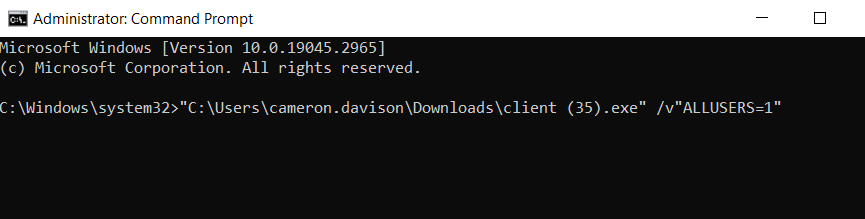
- Press Enter. The Installer will now run; follow the prompts to complete the installation.
- On the folder selection screen, note that the folder path is "Program Files (x86)", as opposed to your user folder. This indicates PoliteMail will be installed for all users on the machine, not just one user.


This install could take some time as it will perform a clean operation, removing any previous registration of PoliteMail.
