Importing People from a CSV File
PoliteMail should be configured to already access any current mailing lists you have in your Exchange environment. But what if you need to send a message to hundreds of recipients that are not on a dedicated list already? PoliteMail allows you to create a new list from a comma-separated volume (csv) file to make adding many new people quick and easy.
First: Create the CSV file

At the very least, your list should contain the contact first name, last name, and email address. You could also include other information, including address, department, or even any custom fields you have created in PoliteMail.
Once created, if you're using Excel or Google Sheets, save the file as a .csv.
Second: Import into PoliteMail
Go to the grid showing your current Lists:

- From PoliteMail for the Desktop, go to POLITEMAIL > Lists > Mailing Lists.
- From PoliteMail Online, go to ☰ > Mailing Lists > Mailing Lists.
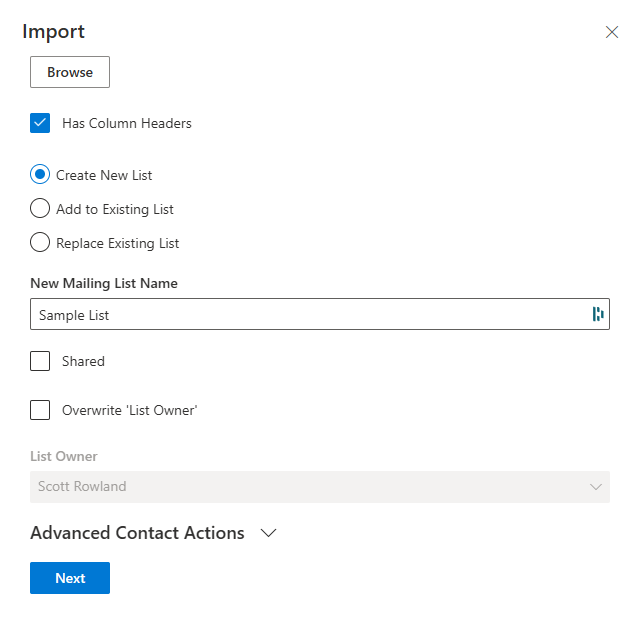 Click the 'Import' button and select 'CSV'. A panel will open on the right. Click the 'Browse' button and select your saved .csv file.
Click the 'Import' button and select 'CSV'. A panel will open on the right. Click the 'Browse' button and select your saved .csv file.- Check the box if your file contains headers. This makes the import easier to understand, but is not necessary.
- Make your selection to create a new List, add to, or replace an existing List.
- Select Create New List to create a brand new mailing list, and give it a name.
- Select 'Add to Existing List' to append any new addresses onto a List that already exists and you have access to, but will not remove any existing ones.
- Select 'Replace Existing List' to remove all people in an existing list that you have access to and replace them with the people in the csv file. This is recommended if contacts need to be removed as well.
Be sure any custom fields you import are all the same data type in the .csv file. For example, if you are importing a custom field and that column contains some cells that are formatted as text and some that are formatted as a number, you will receive a #REF error.
Ownership & Segmentation
By default, the Owner, Business, and Region of each imported contact that is not already in PoliteMail will be you, the logged in User. This is to prevent any situation where some imported contacts in the List actually belong to another user or a Business/Region you do not have access to, thereby throwing off your Metrics.
A checkbox is provided where you can override the current List Owner and set it to someone else. Bear in mind the List Owner and Contact Owner could be different; only the Contact Owner can see the contacts and the metrics associated with them.
System Administrators will see an additional 'Advanced Contact Options' drop-down that allows them to override the Contact Owner, Business, or Region fields if needed.
- Check the box if you want to make the List shared or if you want to override the List owner (the default is 'All Users'; if you change it to a specific person, only that person will have access to the metrics).
- Click 'Next'.
- The next panel lists the columns in the csv file, sample data from the first row, and a list of drop-down menus for you to select the corresponding PoliteMail field to import to. Do so, then click 'Save'.
Even if no contacts were successfully imported (for example, due to a typo), the list will still be created but contain no members.
PoliteMail Lists are not updated automatically; you will need to manually keep your Lists up to date.
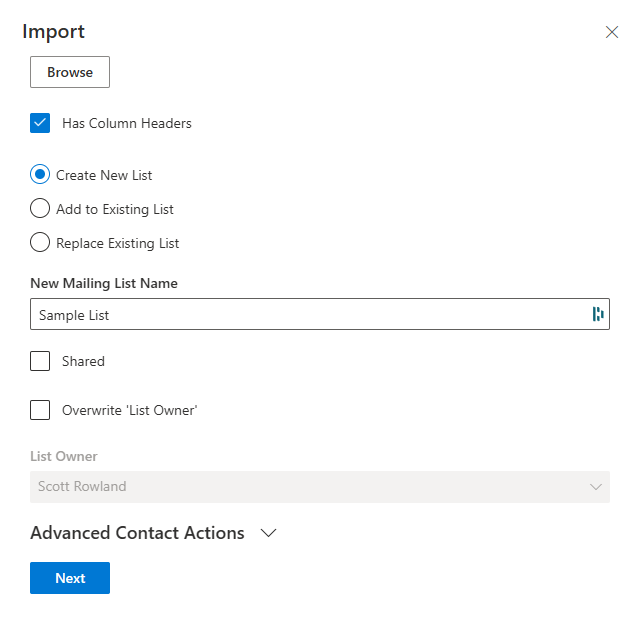 Click the 'Import' button and select 'CSV'. A panel will open on the right. Click the 'Browse' button and select your saved .csv file.
Click the 'Import' button and select 'CSV'. A panel will open on the right. Click the 'Browse' button and select your saved .csv file.