Applies To: ■ PoliteMail Desktop ■ PoliteMail Online □ PoliteMail M365
Version: ■ 4.9 ■ 5.0 ■ 5.1+
Outlook Message Preview
Preheader text is the text that appears under the Subject line in the Outlook Preview pane. It's the first few lines of the body of your email, but it can also be security notifications such as External Sender alerts.
Due to current limitations with Microsoft Online, preheader text is not currently supported if you are using the new version of Outlook or PoliteMail for M365. See here for more information.
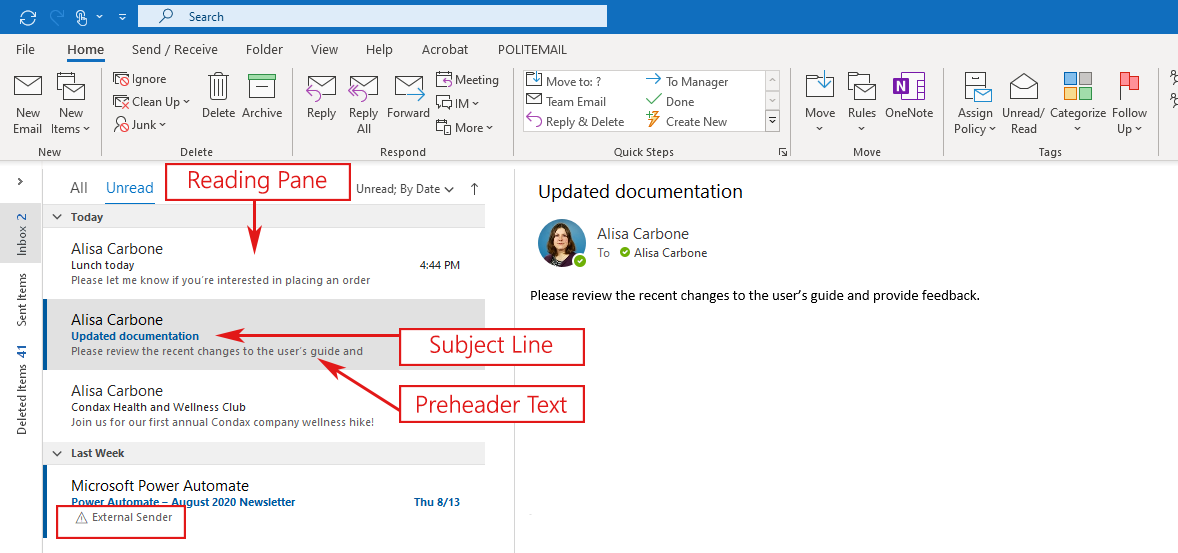
Outlook allows you to display up to 3 lines of preheader text. To change this setting, go to Outlook > View > Message Preview.
If you are using Amazon SES, the preheader text will display as a long URL unless you edit it beforehand.
How to Edit Preheader Text
Preheader text will only be displayed based on the recipient's Outlook Message preview settings. PoliteMail measurement (tracking) must be turned on in order to display custom preheader text.
DESKTOP: With Measurement on, click the PoliteMail tab and you will see Edit Preheader text under the HTML options.
ONLINE: When composing a message, go to Send Options > Edit Preheader Text. Note that this feature was added to PoliteMail Online version 5.15 and higher.
You may enter up to three lines of Preheader text which will be displayed in the recipient's reading pane once they receive the message.
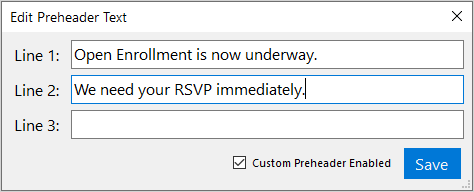
If you uncheck the "Custom Preheader Enabled" box, your message will be received with no preheader text. However, viewers will still be able to see the first line of the email.
