Yes! Here's some more information:
What is the New Outlook?
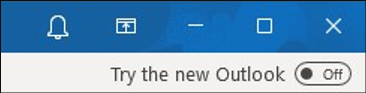 You may have noticed or have even tried the new Outlook by clicking on the toggle in the upper right corner.
You may have noticed or have even tried the new Outlook by clicking on the toggle in the upper right corner.
The new Outlook is a completely different version of Outlook compared to the desktop version; most notably, it is a web-based application and not a desktop installation.
Pros
- The new Outlook is typically easier to deploy and install Addins compared to the desktop version.
- The Outlook will work from any platform in the same way (mac, Windows, mobile devices, etc).
- The new Outlook is generally considered more secure, since no installation on the desktop is required.
Cons
- Although Microsoft continues to improve the functionality of the new Outlook, some features are missing, such as search folders, categories, flags, and offline support.
- Existing Addins from the desktop version of Outlook (called COM Addins) do not work with the new Outlook (which uses "Modern" Addins).
- The new Outlook synchronizes all email accounts in Outlook with Microsoft servers, including email accounts that are not hosted by Microsoft. This is not only about the content of the messages, but also about the username and password for all accounts, which raises concerns by some about data protection.
How PoliteMail Works in the New Outlook
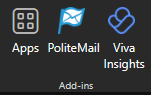 In the new Outlook, PoliteMail provides a Modern add-in that is deployed by your IT department as a manifest (the same way as Microsoft Store add-ins). Once installed, you will see a button for PoliteMail when you start to compose a new message. Once you click on it, the PoliteMail panel will display on the right.
In the new Outlook, PoliteMail provides a Modern add-in that is deployed by your IT department as a manifest (the same way as Microsoft Store add-ins). Once installed, you will see a button for PoliteMail when you start to compose a new message. Once you click on it, the PoliteMail panel will display on the right.
Use the PoliteMail 365 Add-in for New Outlook Functionality
PoliteMail for the New Outlook works the same as PoliteMail for Microsoft 365 Outlook online. You have access to nearly all of the same functionality, including your content and lists, that you do in the desktop version, with a few exceptions:
- Social advocacy is not yet available in PoliteMail for the new Outlook.
- Sending measured appointment links is not available in PoliteMail for the Outlook.
- The See Results button in the hamburger menus pops you out to PoliteMail Online to view full Metrics reporting.
