Applies To: □ PoliteMail Desktop ■ PoliteMail Online □ PoliteMail M365
Version: □ 4.94 □ 4.97 ■ 5.x
To Options in PoliteMail Online
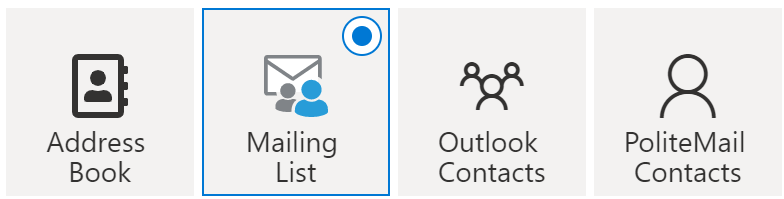 When composing a message in PoliteMail Online and you click on the "To" field, a window appears with four icons across the top from which you can select your recipients.
When composing a message in PoliteMail Online and you click on the "To" field, a window appears with four icons across the top from which you can select your recipients.
| Address Book | This option uses Graph groups to select recipients. Graph groups are collections of recipients that you can create and manage within Azure Entra ID (Entra ID). |
| Mailing List | This option pulls recipients from PoliteMail lists. These lists can be created and managed within PoliteMail under 'Mailing Lists'. |
| Outlook Contacts | Instead of using Graph groups like the Address Book option, this option pulls individual recipients from your Microsoft Graph contacts stored in Entra ID. |
| PoliteMail Contacts | Instead of pulling lists from PoliteMail like the Mailing Lists option, this option pulls individual recipients from PoliteMail contacts.
|
By using these options, you can easily and efficiently select the recipients for your email campaigns and ensure that your message reaches the right audience.
- Once you click which box you want, the contents appear below. You can use the Search field to find what you're looking for if you don't see it.
- Double-click on the recipient you want, and it will appear in the top field.
- You can mix and match! For example, you can select a Graph Group, and then also select an individual PoliteMail contact.
