Deploying PoliteMail via Manifest for Outlook 365
- Click the Apps button, then click the icon to open the Admin Center
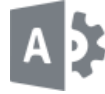 .
. - In the left panel, click Settings > Integrated Apps. A list of integrated apps displays, with a list of currently installed apps displayed in the bottom of the screen.
- Click the 'Upload Custom Apps' button. The Upload Apps window will appear.
- Click on ‘Provide link to manifest file’. You will need to enter the url below, where <hostname> is your actual hostname.
https://<hostname>/addin/manifest.prod.xml
PoliteMail will now appear as an installed application in the bottom portion of the screen.
Once deployed, click on it to open the panel on the right where you can edit the users it’s assigned to. By default it will be the entire organization.
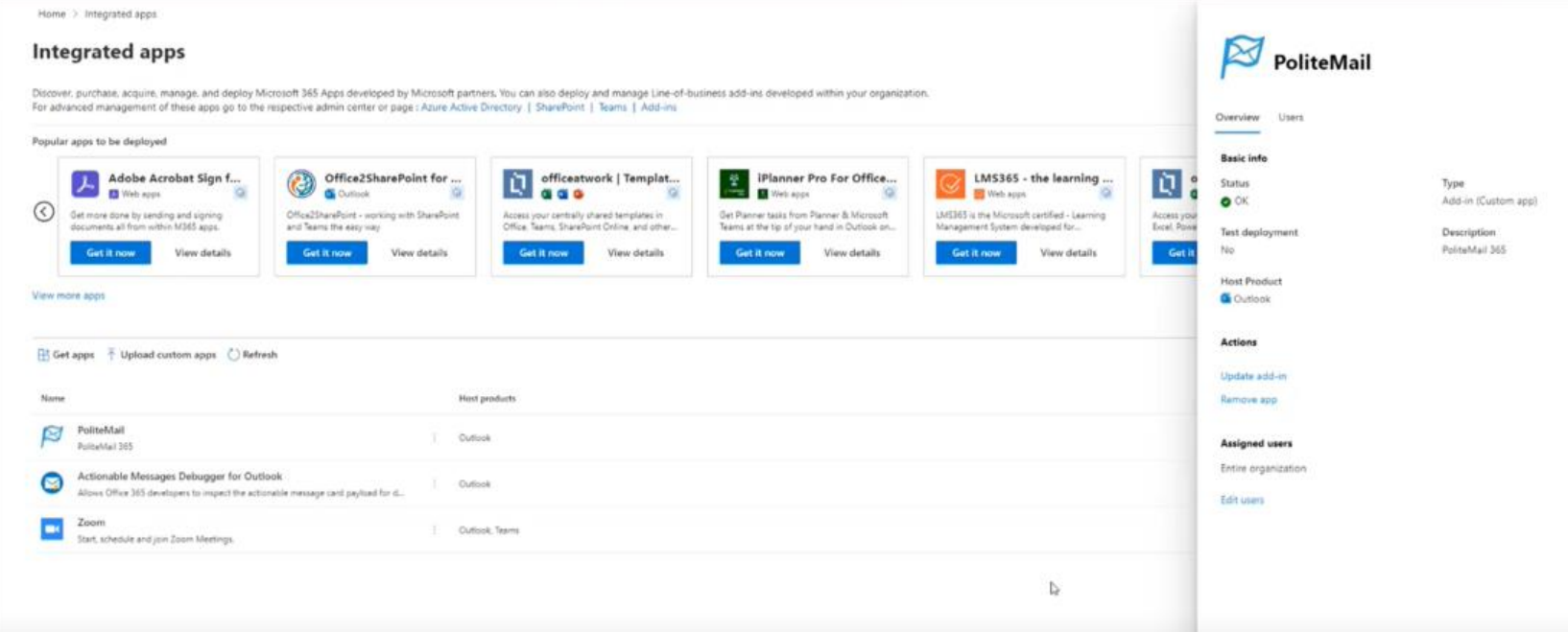
It will then appear in the toolbar next to the send button for the user.

Deploying locally for one user? Refer to this article for instructions.
User with more than one mailbox? PoliteMail will need to be deployed to each mailbox for full functionality.
For more information on Microsoft 365 Addins, refer to this Microsoft Help article.
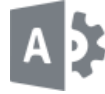 .
. 