Applies To: ■ PoliteMail Desktop ■ PoliteMail Online ■ PoliteMail M365
Version: ■ 4.9 ■ 5.0 ■ 5.1+
PoliteMail gives you the option to export your metrics to an Excel spreadsheet. You can export selected messages or all messages. You can also choose to export the message grid or export individual message metric results.
To begin, go to PoliteMail > Results > Messages. If you have grouped your messages into Campaigns, you can select Campaigns.
Exporting from the Message Grid
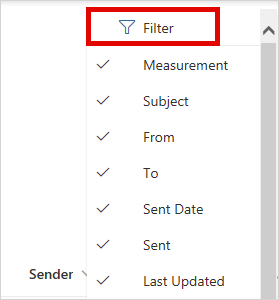 By default, PoliteMail will export everything that is displayed on the Message Grid. You can narrow this list down either by searching for keywords in the Search bar, or by filtering by specific owners.
By default, PoliteMail will export everything that is displayed on the Message Grid. You can narrow this list down either by searching for keywords in the Search bar, or by filtering by specific owners.- Once the results are displayed, go to Actions and choose Export All.
- You can also select messages by holding down the CTRL key and choosing individual messages.
- Go to Actions > Export Selected.
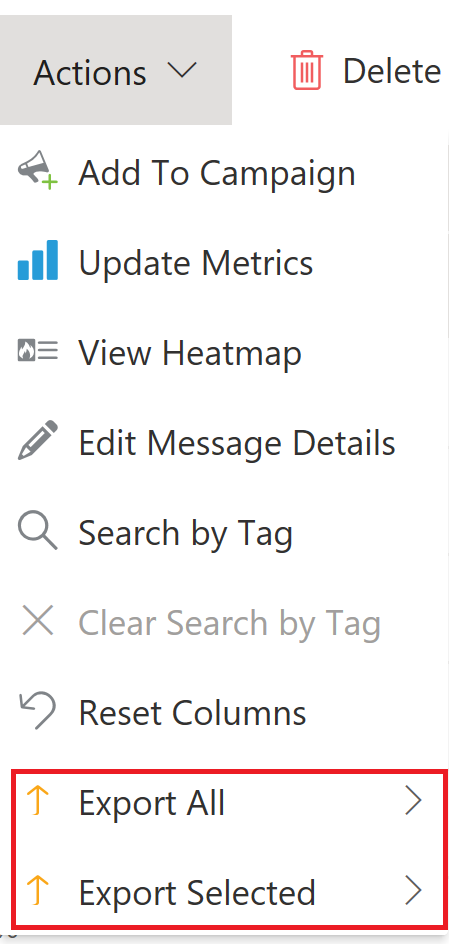
Exporting Individual Message Results
- To export the metrics of a specific message, select the message and click on Email Metrics, or double-click the message to open the Metrics view.
- From the Metrics view, you can click the Excel, Word, or Mail link to export.
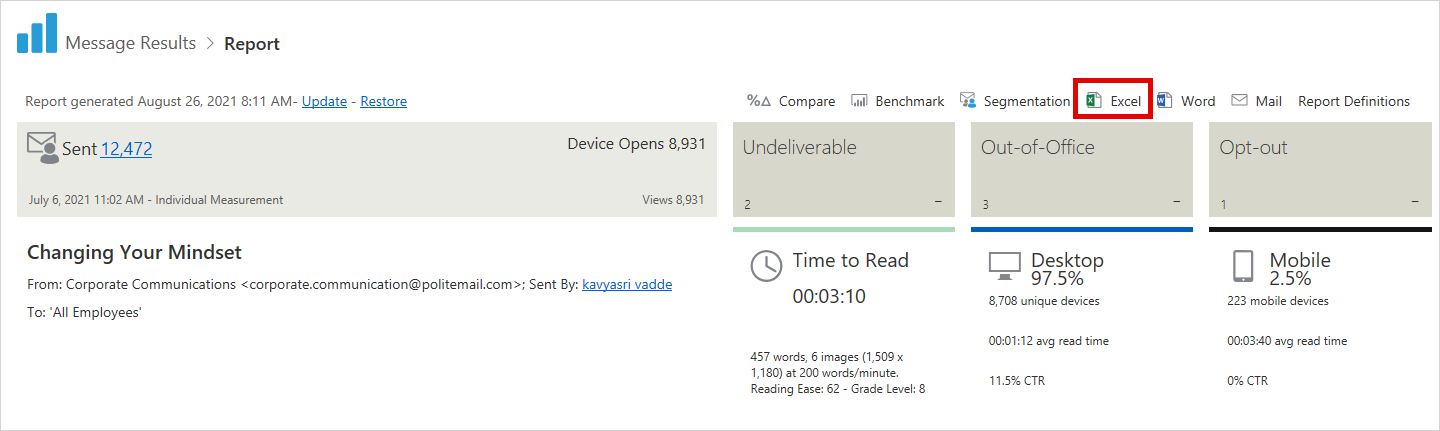
If you click on the number link after 'Sent', you’ll be brought to another list view with only those messages selected. From here, you can go to Actions > Export to export these messages to Excel.
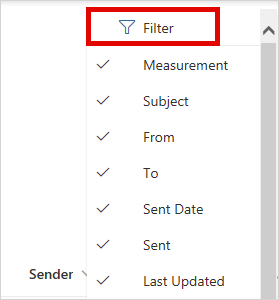 By default, PoliteMail will export everything that is displayed on the Message Grid. You can narrow this list down either by searching for keywords in the Search bar, or by filtering by specific owners.
By default, PoliteMail will export everything that is displayed on the Message Grid. You can narrow this list down either by searching for keywords in the Search bar, or by filtering by specific owners.