Importing People from a CSV file
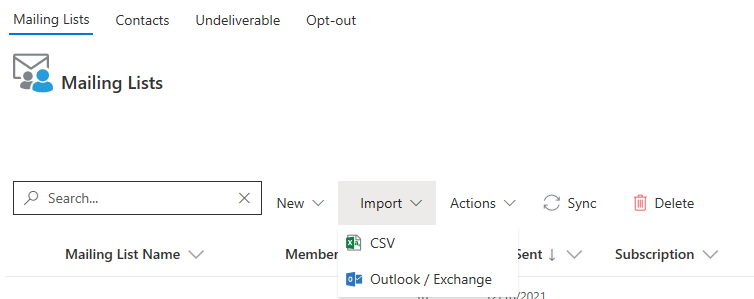 Navigate to POLITEMAIL > Lists > Mailing Lists (in Version 4.9x, go to Outlook > PoliteMail > Lists).
Navigate to POLITEMAIL > Lists > Mailing Lists (in Version 4.9x, go to Outlook > PoliteMail > Lists). - Click on 'Import' and then choose either CSV or Outlook/Exchange. The Import Contacts window displays.
- Select Browse to locate your CSV file.
- Check the box if your CSV file has column headers (for example, 'first name', 'last name', 'email address'). This makes the Import process easier but is not necessary.
- Select if you are creating a new list, adding to, or replacing an existing one.
- Select Create New List to create a brand new mailing list
- Select 'Add to Existing List' to append any new addresses onto a List that already exists and you have access to, but will not remove any existing ones.
- Select 'Replace Existing List' to remove all people in an existing list that you have access to and replace them with the people in the csv file. This is recommended if contacts need to be removed as well.
About Ownership and Segmentation
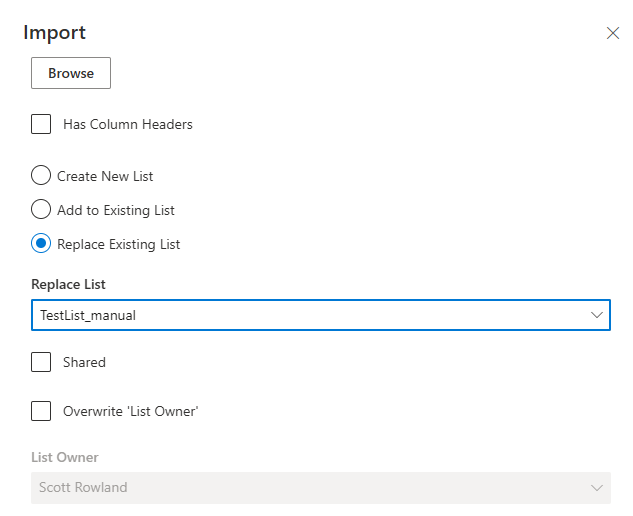 By default, the Owner, Business, and Region of each imported contact that is not already in PoliteMail will be you, the logged in User. This is to prevent any situation where some imported contacts in the List actually belong to another user or a Business/Region you do not have access to, thereby throwing off your Metrics.
By default, the Owner, Business, and Region of each imported contact that is not already in PoliteMail will be you, the logged in User. This is to prevent any situation where some imported contacts in the List actually belong to another user or a Business/Region you do not have access to, thereby throwing off your Metrics.- A checkbox is provided where you can override the current List Owner and set it to someone else. Bear in mind the List Owner and Contact Owner could be different; only the Contact Owner can see the contacts and the metrics associated with them.
- System Administrators will see an additional 'Advanced Contact Options' drop-down that allows them to override the Contact Owner, Business, or Region fields if needed.
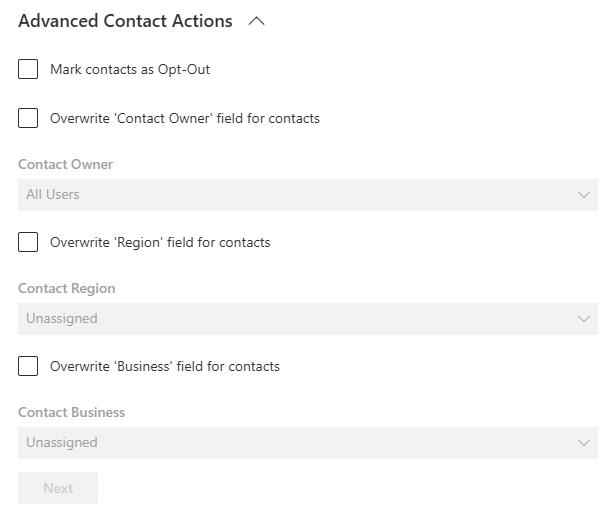 Only System Admins have access to this drop-down.
Only System Admins have access to this drop-down.- Clicking Next will bring you the second page, where you can map your CSV data to corresponding columns. You’ll want to make sure the information you have entered matches the data fields. You can change them by using the pull-down menu.
- Clicking Save will create a list to use via PoliteMail.
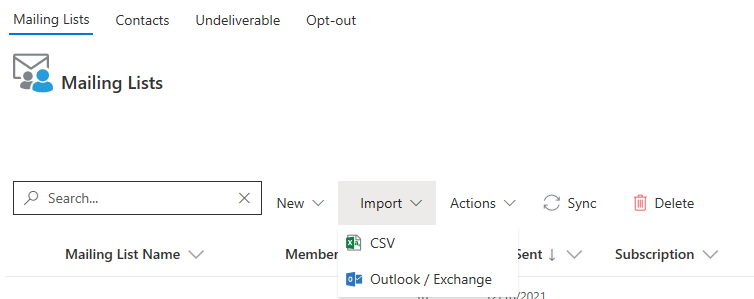 Navigate to POLITEMAIL > Lists > Mailing Lists (in
Navigate to POLITEMAIL > Lists > Mailing Lists (in 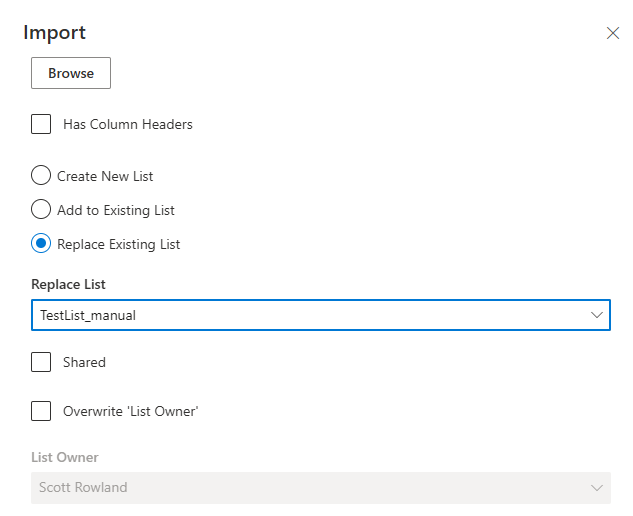 By default, the Owner, Business, and Region of each imported contact that is not already in PoliteMail will be you, the logged in User. This is to prevent any situation where some imported contacts in the List actually belong to another user or a Business/Region you do not have access to, thereby throwing off your Metrics.
By default, the Owner, Business, and Region of each imported contact that is not already in PoliteMail will be you, the logged in User. This is to prevent any situation where some imported contacts in the List actually belong to another user or a Business/Region you do not have access to, thereby throwing off your Metrics.